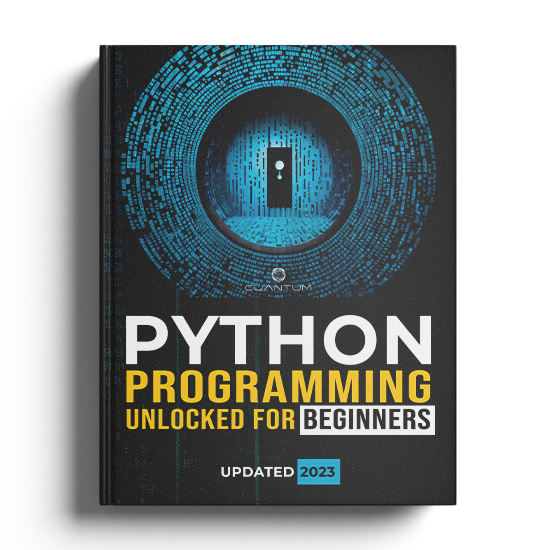Chapter 6: Working with Files
6.1: Opening and Closing Files
In this chapter, we will explore how to work with files in Python. Files are an essential part of most programming projects, as they allow you to store, retrieve, and manipulate data outside your program. By learning to work with files, you will be able to create more complex and data-driven applications.
One important aspect of working with files is learning how to handle errors. When opening a file, it is possible that the file does not exist or that the user does not have permission to access it. In these cases, your program should be able to handle the error gracefully and provide feedback to the user.
Another important concept is understanding the different file modes available. These modes determine how the file can be accessed and modified. For example, the "r" mode allows you to read the contents of a file, while the "w" mode allows you to write new data to a file.
We will also cover how to read and write different file types. Additionally, we will explore how to use the os module to interact with the file system and perform tasks such as creating directories and deleting files.
By the end of this chapter, you will have a solid understanding of how to work with files in Python and be able to apply this knowledge to your own programming projects.
To start working with files in Python, you need to understand how to open and close them. The built-in open() function is used to open a file, and it returns a file object which you can use to perform various operations on the file.
The open() function takes two main arguments:
- The file name (including the path if the file is not located in the same directory as your script).
- The mode in which the file should be opened.
There are several modes you can use when opening a file:
'r': Read mode, for reading the contents of an existing file (default mode if not specified).'w': Write mode, for creating a new file or overwriting the contents of an existing file.'a': Append mode, for appending data to an existing file without overwriting its content.'x': Exclusive creation mode, for creating a new file but raising an error if the file already exists.
You can also specify if the file should be treated as a binary file by adding a 'b' to the mode, like 'rb', 'wb', etc.
Here's an example of how to open a file in read mode:
file = open("example.txt", "r")pOnce you have finished working with a file, it's essential to close it properly. Closing a file ensures that any changes made to it are saved and that system resources are freed up. You can close a file using the close() method of the file object:
file.close()It's a good practice to use the with statement when working with files, as it automatically takes care of closing the file for you when the block of code is finished. The with statement is also known as a context manager. Here's an example:
with open("example.txt", "r") as file:
# Perform file operations here
passIn this example, the with statement creates a context where the file is opened, and after the block of code is executed, the file is automatically closed.
Now that you have a solid understanding of the fundamental concepts behind opening and closing files, including the various file modes that are available, it's time to delve deeper into the topic and explore how to read and write data to files.
In the upcoming sections, we will discuss techniques for reading data from files, including how to read data in various formats. We will also cover the process of writing data to files, including how to write data in different formats and how to append data to existing files.
In addition, we'll explore some advanced file input and output techniques, such as handling binary data and working with large files. By the end of these sections, you'll have a comprehensive understanding of how to work with files in your Python programs.
Exercise 6.1.1: Create a new file
Write a Python program that creates a new text file and writes a line of text to it.
Instructions:
- Use the
open()function to create a new text file namednew_file.txtin write mode. - Write the line
"Hello, World!"to the file. - Close the file.
Solution:
with open("new_file.txt", "w") as file:
file.write("Hello, World!")Output: A new file named new_file.txt will be created with the content "Hello, World!".
Exercise 6.1.2: Read a file
Write a Python program that reads the content of a text file and prints it to the console.
Instructions:
- Create a text file named
input.txtcontaining some lines of text. - Use the
open()function to open the file in read mode. - Read the content of the file using the
read()method. - Print the content of the file to the console.
- Close the file.
Solution:
First, create the input.txt file with some content:
This is a sample text file.
It contains several lines of text.Then, the Python code:
with open("input.txt", "r") as file:
content = file.read()
print(contentOutput:
This is a sample text file.
It contains several lines of text.Exercise 6.1.3: Append to a file
Title: Append to a file
Description: Write a Python program that appends a new line of text to an existing text file.
Instructions:
- Create a text file named
append_file.txtcontaining a single line of text:"Original line\n". - Use the
open()function to open the file in append mode. - Write a new line of text:
"Appended line"to the file. - Close the file.
Solution:
First, create the append_file.txt file with the initial content:
Original lineThen, the Python code:
with open("append_file.txt", "a") as file:
file.write("Appended line")Output: The file append_file.txt will now have the following content:
Original line
Appended line6.1: Opening and Closing Files
In this chapter, we will explore how to work with files in Python. Files are an essential part of most programming projects, as they allow you to store, retrieve, and manipulate data outside your program. By learning to work with files, you will be able to create more complex and data-driven applications.
One important aspect of working with files is learning how to handle errors. When opening a file, it is possible that the file does not exist or that the user does not have permission to access it. In these cases, your program should be able to handle the error gracefully and provide feedback to the user.
Another important concept is understanding the different file modes available. These modes determine how the file can be accessed and modified. For example, the "r" mode allows you to read the contents of a file, while the "w" mode allows you to write new data to a file.
We will also cover how to read and write different file types. Additionally, we will explore how to use the os module to interact with the file system and perform tasks such as creating directories and deleting files.
By the end of this chapter, you will have a solid understanding of how to work with files in Python and be able to apply this knowledge to your own programming projects.
To start working with files in Python, you need to understand how to open and close them. The built-in open() function is used to open a file, and it returns a file object which you can use to perform various operations on the file.
The open() function takes two main arguments:
- The file name (including the path if the file is not located in the same directory as your script).
- The mode in which the file should be opened.
There are several modes you can use when opening a file:
'r': Read mode, for reading the contents of an existing file (default mode if not specified).'w': Write mode, for creating a new file or overwriting the contents of an existing file.'a': Append mode, for appending data to an existing file without overwriting its content.'x': Exclusive creation mode, for creating a new file but raising an error if the file already exists.
You can also specify if the file should be treated as a binary file by adding a 'b' to the mode, like 'rb', 'wb', etc.
Here's an example of how to open a file in read mode:
file = open("example.txt", "r")pOnce you have finished working with a file, it's essential to close it properly. Closing a file ensures that any changes made to it are saved and that system resources are freed up. You can close a file using the close() method of the file object:
file.close()It's a good practice to use the with statement when working with files, as it automatically takes care of closing the file for you when the block of code is finished. The with statement is also known as a context manager. Here's an example:
with open("example.txt", "r") as file:
# Perform file operations here
passIn this example, the with statement creates a context where the file is opened, and after the block of code is executed, the file is automatically closed.
Now that you have a solid understanding of the fundamental concepts behind opening and closing files, including the various file modes that are available, it's time to delve deeper into the topic and explore how to read and write data to files.
In the upcoming sections, we will discuss techniques for reading data from files, including how to read data in various formats. We will also cover the process of writing data to files, including how to write data in different formats and how to append data to existing files.
In addition, we'll explore some advanced file input and output techniques, such as handling binary data and working with large files. By the end of these sections, you'll have a comprehensive understanding of how to work with files in your Python programs.
Exercise 6.1.1: Create a new file
Write a Python program that creates a new text file and writes a line of text to it.
Instructions:
- Use the
open()function to create a new text file namednew_file.txtin write mode. - Write the line
"Hello, World!"to the file. - Close the file.
Solution:
with open("new_file.txt", "w") as file:
file.write("Hello, World!")Output: A new file named new_file.txt will be created with the content "Hello, World!".
Exercise 6.1.2: Read a file
Write a Python program that reads the content of a text file and prints it to the console.
Instructions:
- Create a text file named
input.txtcontaining some lines of text. - Use the
open()function to open the file in read mode. - Read the content of the file using the
read()method. - Print the content of the file to the console.
- Close the file.
Solution:
First, create the input.txt file with some content:
This is a sample text file.
It contains several lines of text.Then, the Python code:
with open("input.txt", "r") as file:
content = file.read()
print(contentOutput:
This is a sample text file.
It contains several lines of text.Exercise 6.1.3: Append to a file
Title: Append to a file
Description: Write a Python program that appends a new line of text to an existing text file.
Instructions:
- Create a text file named
append_file.txtcontaining a single line of text:"Original line\n". - Use the
open()function to open the file in append mode. - Write a new line of text:
"Appended line"to the file. - Close the file.
Solution:
First, create the append_file.txt file with the initial content:
Original lineThen, the Python code:
with open("append_file.txt", "a") as file:
file.write("Appended line")Output: The file append_file.txt will now have the following content:
Original line
Appended line6.1: Opening and Closing Files
In this chapter, we will explore how to work with files in Python. Files are an essential part of most programming projects, as they allow you to store, retrieve, and manipulate data outside your program. By learning to work with files, you will be able to create more complex and data-driven applications.
One important aspect of working with files is learning how to handle errors. When opening a file, it is possible that the file does not exist or that the user does not have permission to access it. In these cases, your program should be able to handle the error gracefully and provide feedback to the user.
Another important concept is understanding the different file modes available. These modes determine how the file can be accessed and modified. For example, the "r" mode allows you to read the contents of a file, while the "w" mode allows you to write new data to a file.
We will also cover how to read and write different file types. Additionally, we will explore how to use the os module to interact with the file system and perform tasks such as creating directories and deleting files.
By the end of this chapter, you will have a solid understanding of how to work with files in Python and be able to apply this knowledge to your own programming projects.
To start working with files in Python, you need to understand how to open and close them. The built-in open() function is used to open a file, and it returns a file object which you can use to perform various operations on the file.
The open() function takes two main arguments:
- The file name (including the path if the file is not located in the same directory as your script).
- The mode in which the file should be opened.
There are several modes you can use when opening a file:
'r': Read mode, for reading the contents of an existing file (default mode if not specified).'w': Write mode, for creating a new file or overwriting the contents of an existing file.'a': Append mode, for appending data to an existing file without overwriting its content.'x': Exclusive creation mode, for creating a new file but raising an error if the file already exists.
You can also specify if the file should be treated as a binary file by adding a 'b' to the mode, like 'rb', 'wb', etc.
Here's an example of how to open a file in read mode:
file = open("example.txt", "r")pOnce you have finished working with a file, it's essential to close it properly. Closing a file ensures that any changes made to it are saved and that system resources are freed up. You can close a file using the close() method of the file object:
file.close()It's a good practice to use the with statement when working with files, as it automatically takes care of closing the file for you when the block of code is finished. The with statement is also known as a context manager. Here's an example:
with open("example.txt", "r") as file:
# Perform file operations here
passIn this example, the with statement creates a context where the file is opened, and after the block of code is executed, the file is automatically closed.
Now that you have a solid understanding of the fundamental concepts behind opening and closing files, including the various file modes that are available, it's time to delve deeper into the topic and explore how to read and write data to files.
In the upcoming sections, we will discuss techniques for reading data from files, including how to read data in various formats. We will also cover the process of writing data to files, including how to write data in different formats and how to append data to existing files.
In addition, we'll explore some advanced file input and output techniques, such as handling binary data and working with large files. By the end of these sections, you'll have a comprehensive understanding of how to work with files in your Python programs.
Exercise 6.1.1: Create a new file
Write a Python program that creates a new text file and writes a line of text to it.
Instructions:
- Use the
open()function to create a new text file namednew_file.txtin write mode. - Write the line
"Hello, World!"to the file. - Close the file.
Solution:
with open("new_file.txt", "w") as file:
file.write("Hello, World!")Output: A new file named new_file.txt will be created with the content "Hello, World!".
Exercise 6.1.2: Read a file
Write a Python program that reads the content of a text file and prints it to the console.
Instructions:
- Create a text file named
input.txtcontaining some lines of text. - Use the
open()function to open the file in read mode. - Read the content of the file using the
read()method. - Print the content of the file to the console.
- Close the file.
Solution:
First, create the input.txt file with some content:
This is a sample text file.
It contains several lines of text.Then, the Python code:
with open("input.txt", "r") as file:
content = file.read()
print(contentOutput:
This is a sample text file.
It contains several lines of text.Exercise 6.1.3: Append to a file
Title: Append to a file
Description: Write a Python program that appends a new line of text to an existing text file.
Instructions:
- Create a text file named
append_file.txtcontaining a single line of text:"Original line\n". - Use the
open()function to open the file in append mode. - Write a new line of text:
"Appended line"to the file. - Close the file.
Solution:
First, create the append_file.txt file with the initial content:
Original lineThen, the Python code:
with open("append_file.txt", "a") as file:
file.write("Appended line")Output: The file append_file.txt will now have the following content:
Original line
Appended line6.1: Opening and Closing Files
In this chapter, we will explore how to work with files in Python. Files are an essential part of most programming projects, as they allow you to store, retrieve, and manipulate data outside your program. By learning to work with files, you will be able to create more complex and data-driven applications.
One important aspect of working with files is learning how to handle errors. When opening a file, it is possible that the file does not exist or that the user does not have permission to access it. In these cases, your program should be able to handle the error gracefully and provide feedback to the user.
Another important concept is understanding the different file modes available. These modes determine how the file can be accessed and modified. For example, the "r" mode allows you to read the contents of a file, while the "w" mode allows you to write new data to a file.
We will also cover how to read and write different file types. Additionally, we will explore how to use the os module to interact with the file system and perform tasks such as creating directories and deleting files.
By the end of this chapter, you will have a solid understanding of how to work with files in Python and be able to apply this knowledge to your own programming projects.
To start working with files in Python, you need to understand how to open and close them. The built-in open() function is used to open a file, and it returns a file object which you can use to perform various operations on the file.
The open() function takes two main arguments:
- The file name (including the path if the file is not located in the same directory as your script).
- The mode in which the file should be opened.
There are several modes you can use when opening a file:
'r': Read mode, for reading the contents of an existing file (default mode if not specified).'w': Write mode, for creating a new file or overwriting the contents of an existing file.'a': Append mode, for appending data to an existing file without overwriting its content.'x': Exclusive creation mode, for creating a new file but raising an error if the file already exists.
You can also specify if the file should be treated as a binary file by adding a 'b' to the mode, like 'rb', 'wb', etc.
Here's an example of how to open a file in read mode:
file = open("example.txt", "r")pOnce you have finished working with a file, it's essential to close it properly. Closing a file ensures that any changes made to it are saved and that system resources are freed up. You can close a file using the close() method of the file object:
file.close()It's a good practice to use the with statement when working with files, as it automatically takes care of closing the file for you when the block of code is finished. The with statement is also known as a context manager. Here's an example:
with open("example.txt", "r") as file:
# Perform file operations here
passIn this example, the with statement creates a context where the file is opened, and after the block of code is executed, the file is automatically closed.
Now that you have a solid understanding of the fundamental concepts behind opening and closing files, including the various file modes that are available, it's time to delve deeper into the topic and explore how to read and write data to files.
In the upcoming sections, we will discuss techniques for reading data from files, including how to read data in various formats. We will also cover the process of writing data to files, including how to write data in different formats and how to append data to existing files.
In addition, we'll explore some advanced file input and output techniques, such as handling binary data and working with large files. By the end of these sections, you'll have a comprehensive understanding of how to work with files in your Python programs.
Exercise 6.1.1: Create a new file
Write a Python program that creates a new text file and writes a line of text to it.
Instructions:
- Use the
open()function to create a new text file namednew_file.txtin write mode. - Write the line
"Hello, World!"to the file. - Close the file.
Solution:
with open("new_file.txt", "w") as file:
file.write("Hello, World!")Output: A new file named new_file.txt will be created with the content "Hello, World!".
Exercise 6.1.2: Read a file
Write a Python program that reads the content of a text file and prints it to the console.
Instructions:
- Create a text file named
input.txtcontaining some lines of text. - Use the
open()function to open the file in read mode. - Read the content of the file using the
read()method. - Print the content of the file to the console.
- Close the file.
Solution:
First, create the input.txt file with some content:
This is a sample text file.
It contains several lines of text.Then, the Python code:
with open("input.txt", "r") as file:
content = file.read()
print(contentOutput:
This is a sample text file.
It contains several lines of text.Exercise 6.1.3: Append to a file
Title: Append to a file
Description: Write a Python program that appends a new line of text to an existing text file.
Instructions:
- Create a text file named
append_file.txtcontaining a single line of text:"Original line\n". - Use the
open()function to open the file in append mode. - Write a new line of text:
"Appended line"to the file. - Close the file.
Solution:
First, create the append_file.txt file with the initial content:
Original lineThen, the Python code:
with open("append_file.txt", "a") as file:
file.write("Appended line")Output: The file append_file.txt will now have the following content:
Original line
Appended line