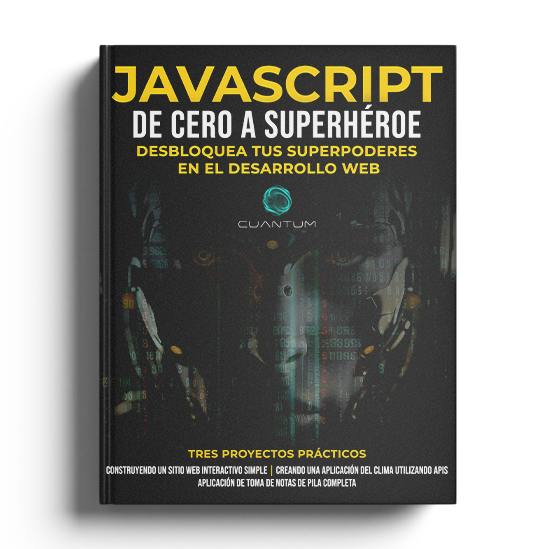Chapter 7: Web APIs and Interfaces
7.4 Web Storage
Web Storage is an integral and indispensable feature in contemporary web development. This powerful tool offers the ability to store data locally within a user's browser, eliminating the need for continuous server requests. By doing so, it significantly enhances the user experience by ensuring data persistence, allowing web applications to save, retrieve, and manipulate data across browser sessions. This capability is particularly crucial in scenarios where the user might need to temporarily step away from their computer or face intermittent connectivity issues.
In this comprehensive section, we will delve deep into the two primary mechanisms of Web Storage: localStorage and sessionStorage. We will discuss in detail their specific use cases, the key differences between them, and practical techniques to implement them effectively in your web applications.
By understanding and leveraging these mechanisms, developers can create more efficient, user-friendly web applications that remember user preferences, maintain application state, and even work offline. Through the course of this section, we will provide real-world examples and best practices, giving you the tools and knowledge necessary to implement robust and resilient storage solutions in your web development projects.
7.4.1 Understanding Web Storage
Web Storage, an important feature of modern web applications, provides two distinct types of storage:
- localStorage: This is a type of Web Storage that provides persistent storage across sessions. Unlike other types of storage, data stored in localStorage does not expire or get deleted when the browser is closed. Instead, it remains stored on the user's device until it is explicitly cleared, either by the user or the web application. This makes localStorage an excellent choice for storing data that needs to be accessed across multiple sessions or visits to the website, such as user preferences or saved game progress.
- sessionStorage: This storage type, on the other hand, offers storage that is strictly limited to the lifespan of the window or tab in which the web application is running. As soon as the window or tab is closed, any data stored in sessionStorage is immediately deleted. This makes sessionStorage a perfect choice for storing data that is relevant only for the duration of a single session, such as form data that the user is currently entering.
Despite their differences in lifespan and use cases, both localStorage and sessionStorage provide a very similar interface for storing and retrieving data. Data is stored in a simple, easy-to-use key-value pair system, which allows web applications to quickly and easily save data and retrieve it later. This makes Web Storage a powerful tool for enhancing the user experience of a web application.
Key Features of Web Storage:
Web Storage is a powerful tool that has several unique features. One of its primary characteristics is its ability to store data in the form of key-value pairs. This means that each item of data (the value) is associated with a unique identifier (the key), which can be used to quickly retrieve the data when needed.
Another notable feature of Web Storage is its considerable data storage capacity. It allows for about 5MB of data to be stored per origin. This is a significant amount of space, which can be of great use in a variety of applications. Moreover, this large storage capacity does not affect the performance of the website, thereby ensuring that the user experience remains smooth and seamless.
Lastly, Web Storage is designed in such a way that it does not transmit data back to the server. This can help reduce the overall amount of data that is sent with each request, which can be beneficial in terms of improving the efficiency of data transmission and reducing the load on the server.
7.4.2 Using localStorage
localStorage is particularly useful for storing preferences, settings, and other data that needs to persist beyond the current session.
The Web Storage API provides mechanisms for web applications to store data in a user's web browser. Among its two storage types, localStorage is one that provides persistent storage of data. In other words, data stored in localStorage does not expire or get deleted when the browser session ends or when the browser is closed. Instead, this data remains stored on the user's device until it is explicitly deleted either by the user or by the web application.
localStorage is very useful when a web application needs to save certain types of data over the long term. For instance, a web application might use localStorage to save user preferences or settings. Since these are details that a user would likely want to keep the same over multiple visits to the website, saving them in localStorage means they can be easily retrieved each time the user returns to the site, enhancing the user experience.
Another common use case for localStorage is saving progress or state in a web application. For example, if a user is working on a task in a web application and needs to step away, the application could save the current state of the task in localStorage. When the user returns, even if it's from a different browser session, the application can retrieve the saved state from localStorage and restore it, allowing the user to pick up right where they left off.
In short, localStorage is a powerful tool for web developers, offering a simple, client-side method for storing and persisting data in a user's web browser. By leveraging localStorage, developers can enhance the functionality and user experience of their web applications by maintaining data across multiple sessions.
Example: Using localStorage to Store User Settings
function saveSettings(settings) {
for (const key in settings) {
localStorage.setItem(key, settings[key]);
}
console.log('Settings saved:', settings);
}
function loadSettings() {
return {
theme: localStorage.getItem('theme') || 'light',
notifications: localStorage.getItem('notifications') || 'enabled'
};
}
// Example usage
saveSettings({ theme: 'dark', notifications: 'enabled' });
const settings = loadSettings();
console.log('Loaded settings:', settings);This example code includes two functions: saveSettings() and loadSettings().
- The
saveSettings(settings)function takes an object as its parameter, which should contain settings. It stores each setting in the web browser's local storage. After saving the settings, it logs a message to the console confirming that the settings were saved. - The
loadSettings()function retrieves the 'theme' and 'notifications' settings from local storage. If a setting is not found in local storage, it uses a default value ('light' for theme and 'enabled' for notifications). The function returns an object with these settings.
The example usage shows how to save a settings object with 'dark' theme and enabled notifications using saveSettings(), and then how to load these settings using loadSettings().
7.4.3 Using sessionStorage
sessionStorage is ideal for storing data that should not persist once the browser is closed, such as data related to a specific session. sessionStorage is unique in its functionality as its storage lifespan is limited to the duration of the page session. A page session lasts as long as the browser is open, and survives over page reloads and restores. However, it is designed to be much more transient and the data stored in the sessionStorage gets cleared when the page session ends - that is, when the user closes the specific browser tab.
This makes sessionStorage ideal for storing data that should not persist once the browser tab is closed. For instance, it can be used to store information related to a specific session, such as user inputs within a form before submission, or the state of a web application that needs to be preserved across multiple pages within a single session, but not beyond.
This feature provides developers with a powerful tool to enhance the user experience by making the web application more responsive and reducing the need for continuous server interactions. By storing data in the user's browser, the application can quickly and efficiently access and utilize this data to enhance the functionality and user experience of the web application during that specific session.
Example: Using sessionStorage for Session-specific Data
function storeSessionData(key, data) {
sessionStorage.setItem(key, data);
console.log(`Session data stored [${key}]:`, data);
}
function getSessionData(key) {
return sessionStorage.getItem(key);
}
// Example usage
storeSessionData('pageVisit', 'Homepage');
console.log('Session data loaded:', getSessionData('pageVisit'));This example defines two functions for handling session-specific data: storeSessionData and getSessionData.
The storeSessionData function takes two parameters: key and data. The key is a string that acts as an identifier for the data you want to store. The data is the actual information you want to save in the user's session. This function uses the sessionStorage.setItem method to store the data in the user's browser for the duration of the session. This method takes two arguments: the key and the data, and stores the data under the specified key. After storing the data, a message is logged to the console to confirm the operation, showing the key and the data that was stored.
The getSessionData function, on the other hand, is used to retrieve data from the session storage. It takes one parameter: key, which is the identifier for the data you want to retrieve. This function uses the sessionStorage.getItem method, which takes a key as its argument and returns the data stored under that key. If no data is found under the specified key, getItem returns null.
At the end of the script, we have an example of how these functions can be used. First, the storeSessionData function is called with 'pageVisit' as the key and 'Homepage' as the data. This will store the string 'Homepage' in the session storage under the key 'pageVisit'. Then, the getSessionData function is called with 'pageVisit' as the key to retrieve the data that was just stored. The retrieved data is then logged to the console.
This example is particularly useful in scenarios where you need to store and retrieve data within a single session, and you want the data to be deleted as soon as the session ends (i.e., when the user closes the tab or the browser).
Best Practices for Using Web Storage
- Security Considerations: Web Storage, while extremely convenient, does come with its own set of security considerations. Given that it isn't a secure storage solution, it's crucial to bear in mind that sensitive information should never be stored directly in localStorage or sessionStorage. The reason for this is that any scripts running on the page can easily access the data, potentially leading to security breaches.
- Data Size Limitations: Another important factor to consider is the storage capacity, which is typically around 5MB. If you exceed this limit, exceptions can occur, disrupting the functionality of your application. Therefore, it's essential to monitor storage limits with tools such as
localStorage.lengthorsessionStorage.lengthbefore attempting to add more data. This will help you to manage your storage effectively and avoid any potential pitfalls. - Efficiency and Performance: While Web Storage is generally regarded as a fast storage solution, overutilization can lead to a slowdown in your application's performance. This is especially true if large volumes of data are being read frequently. To optimize the usage of Web Storage, consider caching data in variables where feasible. This approach can help enhance performance and ensure that your application runs smoothly.
7.4 Web Storage
Web Storage is an integral and indispensable feature in contemporary web development. This powerful tool offers the ability to store data locally within a user's browser, eliminating the need for continuous server requests. By doing so, it significantly enhances the user experience by ensuring data persistence, allowing web applications to save, retrieve, and manipulate data across browser sessions. This capability is particularly crucial in scenarios where the user might need to temporarily step away from their computer or face intermittent connectivity issues.
In this comprehensive section, we will delve deep into the two primary mechanisms of Web Storage: localStorage and sessionStorage. We will discuss in detail their specific use cases, the key differences between them, and practical techniques to implement them effectively in your web applications.
By understanding and leveraging these mechanisms, developers can create more efficient, user-friendly web applications that remember user preferences, maintain application state, and even work offline. Through the course of this section, we will provide real-world examples and best practices, giving you the tools and knowledge necessary to implement robust and resilient storage solutions in your web development projects.
7.4.1 Understanding Web Storage
Web Storage, an important feature of modern web applications, provides two distinct types of storage:
- localStorage: This is a type of Web Storage that provides persistent storage across sessions. Unlike other types of storage, data stored in localStorage does not expire or get deleted when the browser is closed. Instead, it remains stored on the user's device until it is explicitly cleared, either by the user or the web application. This makes localStorage an excellent choice for storing data that needs to be accessed across multiple sessions or visits to the website, such as user preferences or saved game progress.
- sessionStorage: This storage type, on the other hand, offers storage that is strictly limited to the lifespan of the window or tab in which the web application is running. As soon as the window or tab is closed, any data stored in sessionStorage is immediately deleted. This makes sessionStorage a perfect choice for storing data that is relevant only for the duration of a single session, such as form data that the user is currently entering.
Despite their differences in lifespan and use cases, both localStorage and sessionStorage provide a very similar interface for storing and retrieving data. Data is stored in a simple, easy-to-use key-value pair system, which allows web applications to quickly and easily save data and retrieve it later. This makes Web Storage a powerful tool for enhancing the user experience of a web application.
Key Features of Web Storage:
Web Storage is a powerful tool that has several unique features. One of its primary characteristics is its ability to store data in the form of key-value pairs. This means that each item of data (the value) is associated with a unique identifier (the key), which can be used to quickly retrieve the data when needed.
Another notable feature of Web Storage is its considerable data storage capacity. It allows for about 5MB of data to be stored per origin. This is a significant amount of space, which can be of great use in a variety of applications. Moreover, this large storage capacity does not affect the performance of the website, thereby ensuring that the user experience remains smooth and seamless.
Lastly, Web Storage is designed in such a way that it does not transmit data back to the server. This can help reduce the overall amount of data that is sent with each request, which can be beneficial in terms of improving the efficiency of data transmission and reducing the load on the server.
7.4.2 Using localStorage
localStorage is particularly useful for storing preferences, settings, and other data that needs to persist beyond the current session.
The Web Storage API provides mechanisms for web applications to store data in a user's web browser. Among its two storage types, localStorage is one that provides persistent storage of data. In other words, data stored in localStorage does not expire or get deleted when the browser session ends or when the browser is closed. Instead, this data remains stored on the user's device until it is explicitly deleted either by the user or by the web application.
localStorage is very useful when a web application needs to save certain types of data over the long term. For instance, a web application might use localStorage to save user preferences or settings. Since these are details that a user would likely want to keep the same over multiple visits to the website, saving them in localStorage means they can be easily retrieved each time the user returns to the site, enhancing the user experience.
Another common use case for localStorage is saving progress or state in a web application. For example, if a user is working on a task in a web application and needs to step away, the application could save the current state of the task in localStorage. When the user returns, even if it's from a different browser session, the application can retrieve the saved state from localStorage and restore it, allowing the user to pick up right where they left off.
In short, localStorage is a powerful tool for web developers, offering a simple, client-side method for storing and persisting data in a user's web browser. By leveraging localStorage, developers can enhance the functionality and user experience of their web applications by maintaining data across multiple sessions.
Example: Using localStorage to Store User Settings
function saveSettings(settings) {
for (const key in settings) {
localStorage.setItem(key, settings[key]);
}
console.log('Settings saved:', settings);
}
function loadSettings() {
return {
theme: localStorage.getItem('theme') || 'light',
notifications: localStorage.getItem('notifications') || 'enabled'
};
}
// Example usage
saveSettings({ theme: 'dark', notifications: 'enabled' });
const settings = loadSettings();
console.log('Loaded settings:', settings);This example code includes two functions: saveSettings() and loadSettings().
- The
saveSettings(settings)function takes an object as its parameter, which should contain settings. It stores each setting in the web browser's local storage. After saving the settings, it logs a message to the console confirming that the settings were saved. - The
loadSettings()function retrieves the 'theme' and 'notifications' settings from local storage. If a setting is not found in local storage, it uses a default value ('light' for theme and 'enabled' for notifications). The function returns an object with these settings.
The example usage shows how to save a settings object with 'dark' theme and enabled notifications using saveSettings(), and then how to load these settings using loadSettings().
7.4.3 Using sessionStorage
sessionStorage is ideal for storing data that should not persist once the browser is closed, such as data related to a specific session. sessionStorage is unique in its functionality as its storage lifespan is limited to the duration of the page session. A page session lasts as long as the browser is open, and survives over page reloads and restores. However, it is designed to be much more transient and the data stored in the sessionStorage gets cleared when the page session ends - that is, when the user closes the specific browser tab.
This makes sessionStorage ideal for storing data that should not persist once the browser tab is closed. For instance, it can be used to store information related to a specific session, such as user inputs within a form before submission, or the state of a web application that needs to be preserved across multiple pages within a single session, but not beyond.
This feature provides developers with a powerful tool to enhance the user experience by making the web application more responsive and reducing the need for continuous server interactions. By storing data in the user's browser, the application can quickly and efficiently access and utilize this data to enhance the functionality and user experience of the web application during that specific session.
Example: Using sessionStorage for Session-specific Data
function storeSessionData(key, data) {
sessionStorage.setItem(key, data);
console.log(`Session data stored [${key}]:`, data);
}
function getSessionData(key) {
return sessionStorage.getItem(key);
}
// Example usage
storeSessionData('pageVisit', 'Homepage');
console.log('Session data loaded:', getSessionData('pageVisit'));This example defines two functions for handling session-specific data: storeSessionData and getSessionData.
The storeSessionData function takes two parameters: key and data. The key is a string that acts as an identifier for the data you want to store. The data is the actual information you want to save in the user's session. This function uses the sessionStorage.setItem method to store the data in the user's browser for the duration of the session. This method takes two arguments: the key and the data, and stores the data under the specified key. After storing the data, a message is logged to the console to confirm the operation, showing the key and the data that was stored.
The getSessionData function, on the other hand, is used to retrieve data from the session storage. It takes one parameter: key, which is the identifier for the data you want to retrieve. This function uses the sessionStorage.getItem method, which takes a key as its argument and returns the data stored under that key. If no data is found under the specified key, getItem returns null.
At the end of the script, we have an example of how these functions can be used. First, the storeSessionData function is called with 'pageVisit' as the key and 'Homepage' as the data. This will store the string 'Homepage' in the session storage under the key 'pageVisit'. Then, the getSessionData function is called with 'pageVisit' as the key to retrieve the data that was just stored. The retrieved data is then logged to the console.
This example is particularly useful in scenarios where you need to store and retrieve data within a single session, and you want the data to be deleted as soon as the session ends (i.e., when the user closes the tab or the browser).
Best Practices for Using Web Storage
- Security Considerations: Web Storage, while extremely convenient, does come with its own set of security considerations. Given that it isn't a secure storage solution, it's crucial to bear in mind that sensitive information should never be stored directly in localStorage or sessionStorage. The reason for this is that any scripts running on the page can easily access the data, potentially leading to security breaches.
- Data Size Limitations: Another important factor to consider is the storage capacity, which is typically around 5MB. If you exceed this limit, exceptions can occur, disrupting the functionality of your application. Therefore, it's essential to monitor storage limits with tools such as
localStorage.lengthorsessionStorage.lengthbefore attempting to add more data. This will help you to manage your storage effectively and avoid any potential pitfalls. - Efficiency and Performance: While Web Storage is generally regarded as a fast storage solution, overutilization can lead to a slowdown in your application's performance. This is especially true if large volumes of data are being read frequently. To optimize the usage of Web Storage, consider caching data in variables where feasible. This approach can help enhance performance and ensure that your application runs smoothly.
7.4 Web Storage
Web Storage is an integral and indispensable feature in contemporary web development. This powerful tool offers the ability to store data locally within a user's browser, eliminating the need for continuous server requests. By doing so, it significantly enhances the user experience by ensuring data persistence, allowing web applications to save, retrieve, and manipulate data across browser sessions. This capability is particularly crucial in scenarios where the user might need to temporarily step away from their computer or face intermittent connectivity issues.
In this comprehensive section, we will delve deep into the two primary mechanisms of Web Storage: localStorage and sessionStorage. We will discuss in detail their specific use cases, the key differences between them, and practical techniques to implement them effectively in your web applications.
By understanding and leveraging these mechanisms, developers can create more efficient, user-friendly web applications that remember user preferences, maintain application state, and even work offline. Through the course of this section, we will provide real-world examples and best practices, giving you the tools and knowledge necessary to implement robust and resilient storage solutions in your web development projects.
7.4.1 Understanding Web Storage
Web Storage, an important feature of modern web applications, provides two distinct types of storage:
- localStorage: This is a type of Web Storage that provides persistent storage across sessions. Unlike other types of storage, data stored in localStorage does not expire or get deleted when the browser is closed. Instead, it remains stored on the user's device until it is explicitly cleared, either by the user or the web application. This makes localStorage an excellent choice for storing data that needs to be accessed across multiple sessions or visits to the website, such as user preferences or saved game progress.
- sessionStorage: This storage type, on the other hand, offers storage that is strictly limited to the lifespan of the window or tab in which the web application is running. As soon as the window or tab is closed, any data stored in sessionStorage is immediately deleted. This makes sessionStorage a perfect choice for storing data that is relevant only for the duration of a single session, such as form data that the user is currently entering.
Despite their differences in lifespan and use cases, both localStorage and sessionStorage provide a very similar interface for storing and retrieving data. Data is stored in a simple, easy-to-use key-value pair system, which allows web applications to quickly and easily save data and retrieve it later. This makes Web Storage a powerful tool for enhancing the user experience of a web application.
Key Features of Web Storage:
Web Storage is a powerful tool that has several unique features. One of its primary characteristics is its ability to store data in the form of key-value pairs. This means that each item of data (the value) is associated with a unique identifier (the key), which can be used to quickly retrieve the data when needed.
Another notable feature of Web Storage is its considerable data storage capacity. It allows for about 5MB of data to be stored per origin. This is a significant amount of space, which can be of great use in a variety of applications. Moreover, this large storage capacity does not affect the performance of the website, thereby ensuring that the user experience remains smooth and seamless.
Lastly, Web Storage is designed in such a way that it does not transmit data back to the server. This can help reduce the overall amount of data that is sent with each request, which can be beneficial in terms of improving the efficiency of data transmission and reducing the load on the server.
7.4.2 Using localStorage
localStorage is particularly useful for storing preferences, settings, and other data that needs to persist beyond the current session.
The Web Storage API provides mechanisms for web applications to store data in a user's web browser. Among its two storage types, localStorage is one that provides persistent storage of data. In other words, data stored in localStorage does not expire or get deleted when the browser session ends or when the browser is closed. Instead, this data remains stored on the user's device until it is explicitly deleted either by the user or by the web application.
localStorage is very useful when a web application needs to save certain types of data over the long term. For instance, a web application might use localStorage to save user preferences or settings. Since these are details that a user would likely want to keep the same over multiple visits to the website, saving them in localStorage means they can be easily retrieved each time the user returns to the site, enhancing the user experience.
Another common use case for localStorage is saving progress or state in a web application. For example, if a user is working on a task in a web application and needs to step away, the application could save the current state of the task in localStorage. When the user returns, even if it's from a different browser session, the application can retrieve the saved state from localStorage and restore it, allowing the user to pick up right where they left off.
In short, localStorage is a powerful tool for web developers, offering a simple, client-side method for storing and persisting data in a user's web browser. By leveraging localStorage, developers can enhance the functionality and user experience of their web applications by maintaining data across multiple sessions.
Example: Using localStorage to Store User Settings
function saveSettings(settings) {
for (const key in settings) {
localStorage.setItem(key, settings[key]);
}
console.log('Settings saved:', settings);
}
function loadSettings() {
return {
theme: localStorage.getItem('theme') || 'light',
notifications: localStorage.getItem('notifications') || 'enabled'
};
}
// Example usage
saveSettings({ theme: 'dark', notifications: 'enabled' });
const settings = loadSettings();
console.log('Loaded settings:', settings);This example code includes two functions: saveSettings() and loadSettings().
- The
saveSettings(settings)function takes an object as its parameter, which should contain settings. It stores each setting in the web browser's local storage. After saving the settings, it logs a message to the console confirming that the settings were saved. - The
loadSettings()function retrieves the 'theme' and 'notifications' settings from local storage. If a setting is not found in local storage, it uses a default value ('light' for theme and 'enabled' for notifications). The function returns an object with these settings.
The example usage shows how to save a settings object with 'dark' theme and enabled notifications using saveSettings(), and then how to load these settings using loadSettings().
7.4.3 Using sessionStorage
sessionStorage is ideal for storing data that should not persist once the browser is closed, such as data related to a specific session. sessionStorage is unique in its functionality as its storage lifespan is limited to the duration of the page session. A page session lasts as long as the browser is open, and survives over page reloads and restores. However, it is designed to be much more transient and the data stored in the sessionStorage gets cleared when the page session ends - that is, when the user closes the specific browser tab.
This makes sessionStorage ideal for storing data that should not persist once the browser tab is closed. For instance, it can be used to store information related to a specific session, such as user inputs within a form before submission, or the state of a web application that needs to be preserved across multiple pages within a single session, but not beyond.
This feature provides developers with a powerful tool to enhance the user experience by making the web application more responsive and reducing the need for continuous server interactions. By storing data in the user's browser, the application can quickly and efficiently access and utilize this data to enhance the functionality and user experience of the web application during that specific session.
Example: Using sessionStorage for Session-specific Data
function storeSessionData(key, data) {
sessionStorage.setItem(key, data);
console.log(`Session data stored [${key}]:`, data);
}
function getSessionData(key) {
return sessionStorage.getItem(key);
}
// Example usage
storeSessionData('pageVisit', 'Homepage');
console.log('Session data loaded:', getSessionData('pageVisit'));This example defines two functions for handling session-specific data: storeSessionData and getSessionData.
The storeSessionData function takes two parameters: key and data. The key is a string that acts as an identifier for the data you want to store. The data is the actual information you want to save in the user's session. This function uses the sessionStorage.setItem method to store the data in the user's browser for the duration of the session. This method takes two arguments: the key and the data, and stores the data under the specified key. After storing the data, a message is logged to the console to confirm the operation, showing the key and the data that was stored.
The getSessionData function, on the other hand, is used to retrieve data from the session storage. It takes one parameter: key, which is the identifier for the data you want to retrieve. This function uses the sessionStorage.getItem method, which takes a key as its argument and returns the data stored under that key. If no data is found under the specified key, getItem returns null.
At the end of the script, we have an example of how these functions can be used. First, the storeSessionData function is called with 'pageVisit' as the key and 'Homepage' as the data. This will store the string 'Homepage' in the session storage under the key 'pageVisit'. Then, the getSessionData function is called with 'pageVisit' as the key to retrieve the data that was just stored. The retrieved data is then logged to the console.
This example is particularly useful in scenarios where you need to store and retrieve data within a single session, and you want the data to be deleted as soon as the session ends (i.e., when the user closes the tab or the browser).
Best Practices for Using Web Storage
- Security Considerations: Web Storage, while extremely convenient, does come with its own set of security considerations. Given that it isn't a secure storage solution, it's crucial to bear in mind that sensitive information should never be stored directly in localStorage or sessionStorage. The reason for this is that any scripts running on the page can easily access the data, potentially leading to security breaches.
- Data Size Limitations: Another important factor to consider is the storage capacity, which is typically around 5MB. If you exceed this limit, exceptions can occur, disrupting the functionality of your application. Therefore, it's essential to monitor storage limits with tools such as
localStorage.lengthorsessionStorage.lengthbefore attempting to add more data. This will help you to manage your storage effectively and avoid any potential pitfalls. - Efficiency and Performance: While Web Storage is generally regarded as a fast storage solution, overutilization can lead to a slowdown in your application's performance. This is especially true if large volumes of data are being read frequently. To optimize the usage of Web Storage, consider caching data in variables where feasible. This approach can help enhance performance and ensure that your application runs smoothly.
7.4 Web Storage
Web Storage is an integral and indispensable feature in contemporary web development. This powerful tool offers the ability to store data locally within a user's browser, eliminating the need for continuous server requests. By doing so, it significantly enhances the user experience by ensuring data persistence, allowing web applications to save, retrieve, and manipulate data across browser sessions. This capability is particularly crucial in scenarios where the user might need to temporarily step away from their computer or face intermittent connectivity issues.
In this comprehensive section, we will delve deep into the two primary mechanisms of Web Storage: localStorage and sessionStorage. We will discuss in detail their specific use cases, the key differences between them, and practical techniques to implement them effectively in your web applications.
By understanding and leveraging these mechanisms, developers can create more efficient, user-friendly web applications that remember user preferences, maintain application state, and even work offline. Through the course of this section, we will provide real-world examples and best practices, giving you the tools and knowledge necessary to implement robust and resilient storage solutions in your web development projects.
7.4.1 Understanding Web Storage
Web Storage, an important feature of modern web applications, provides two distinct types of storage:
- localStorage: This is a type of Web Storage that provides persistent storage across sessions. Unlike other types of storage, data stored in localStorage does not expire or get deleted when the browser is closed. Instead, it remains stored on the user's device until it is explicitly cleared, either by the user or the web application. This makes localStorage an excellent choice for storing data that needs to be accessed across multiple sessions or visits to the website, such as user preferences or saved game progress.
- sessionStorage: This storage type, on the other hand, offers storage that is strictly limited to the lifespan of the window or tab in which the web application is running. As soon as the window or tab is closed, any data stored in sessionStorage is immediately deleted. This makes sessionStorage a perfect choice for storing data that is relevant only for the duration of a single session, such as form data that the user is currently entering.
Despite their differences in lifespan and use cases, both localStorage and sessionStorage provide a very similar interface for storing and retrieving data. Data is stored in a simple, easy-to-use key-value pair system, which allows web applications to quickly and easily save data and retrieve it later. This makes Web Storage a powerful tool for enhancing the user experience of a web application.
Key Features of Web Storage:
Web Storage is a powerful tool that has several unique features. One of its primary characteristics is its ability to store data in the form of key-value pairs. This means that each item of data (the value) is associated with a unique identifier (the key), which can be used to quickly retrieve the data when needed.
Another notable feature of Web Storage is its considerable data storage capacity. It allows for about 5MB of data to be stored per origin. This is a significant amount of space, which can be of great use in a variety of applications. Moreover, this large storage capacity does not affect the performance of the website, thereby ensuring that the user experience remains smooth and seamless.
Lastly, Web Storage is designed in such a way that it does not transmit data back to the server. This can help reduce the overall amount of data that is sent with each request, which can be beneficial in terms of improving the efficiency of data transmission and reducing the load on the server.
7.4.2 Using localStorage
localStorage is particularly useful for storing preferences, settings, and other data that needs to persist beyond the current session.
The Web Storage API provides mechanisms for web applications to store data in a user's web browser. Among its two storage types, localStorage is one that provides persistent storage of data. In other words, data stored in localStorage does not expire or get deleted when the browser session ends or when the browser is closed. Instead, this data remains stored on the user's device until it is explicitly deleted either by the user or by the web application.
localStorage is very useful when a web application needs to save certain types of data over the long term. For instance, a web application might use localStorage to save user preferences or settings. Since these are details that a user would likely want to keep the same over multiple visits to the website, saving them in localStorage means they can be easily retrieved each time the user returns to the site, enhancing the user experience.
Another common use case for localStorage is saving progress or state in a web application. For example, if a user is working on a task in a web application and needs to step away, the application could save the current state of the task in localStorage. When the user returns, even if it's from a different browser session, the application can retrieve the saved state from localStorage and restore it, allowing the user to pick up right where they left off.
In short, localStorage is a powerful tool for web developers, offering a simple, client-side method for storing and persisting data in a user's web browser. By leveraging localStorage, developers can enhance the functionality and user experience of their web applications by maintaining data across multiple sessions.
Example: Using localStorage to Store User Settings
function saveSettings(settings) {
for (const key in settings) {
localStorage.setItem(key, settings[key]);
}
console.log('Settings saved:', settings);
}
function loadSettings() {
return {
theme: localStorage.getItem('theme') || 'light',
notifications: localStorage.getItem('notifications') || 'enabled'
};
}
// Example usage
saveSettings({ theme: 'dark', notifications: 'enabled' });
const settings = loadSettings();
console.log('Loaded settings:', settings);This example code includes two functions: saveSettings() and loadSettings().
- The
saveSettings(settings)function takes an object as its parameter, which should contain settings. It stores each setting in the web browser's local storage. After saving the settings, it logs a message to the console confirming that the settings were saved. - The
loadSettings()function retrieves the 'theme' and 'notifications' settings from local storage. If a setting is not found in local storage, it uses a default value ('light' for theme and 'enabled' for notifications). The function returns an object with these settings.
The example usage shows how to save a settings object with 'dark' theme and enabled notifications using saveSettings(), and then how to load these settings using loadSettings().
7.4.3 Using sessionStorage
sessionStorage is ideal for storing data that should not persist once the browser is closed, such as data related to a specific session. sessionStorage is unique in its functionality as its storage lifespan is limited to the duration of the page session. A page session lasts as long as the browser is open, and survives over page reloads and restores. However, it is designed to be much more transient and the data stored in the sessionStorage gets cleared when the page session ends - that is, when the user closes the specific browser tab.
This makes sessionStorage ideal for storing data that should not persist once the browser tab is closed. For instance, it can be used to store information related to a specific session, such as user inputs within a form before submission, or the state of a web application that needs to be preserved across multiple pages within a single session, but not beyond.
This feature provides developers with a powerful tool to enhance the user experience by making the web application more responsive and reducing the need for continuous server interactions. By storing data in the user's browser, the application can quickly and efficiently access and utilize this data to enhance the functionality and user experience of the web application during that specific session.
Example: Using sessionStorage for Session-specific Data
function storeSessionData(key, data) {
sessionStorage.setItem(key, data);
console.log(`Session data stored [${key}]:`, data);
}
function getSessionData(key) {
return sessionStorage.getItem(key);
}
// Example usage
storeSessionData('pageVisit', 'Homepage');
console.log('Session data loaded:', getSessionData('pageVisit'));This example defines two functions for handling session-specific data: storeSessionData and getSessionData.
The storeSessionData function takes two parameters: key and data. The key is a string that acts as an identifier for the data you want to store. The data is the actual information you want to save in the user's session. This function uses the sessionStorage.setItem method to store the data in the user's browser for the duration of the session. This method takes two arguments: the key and the data, and stores the data under the specified key. After storing the data, a message is logged to the console to confirm the operation, showing the key and the data that was stored.
The getSessionData function, on the other hand, is used to retrieve data from the session storage. It takes one parameter: key, which is the identifier for the data you want to retrieve. This function uses the sessionStorage.getItem method, which takes a key as its argument and returns the data stored under that key. If no data is found under the specified key, getItem returns null.
At the end of the script, we have an example of how these functions can be used. First, the storeSessionData function is called with 'pageVisit' as the key and 'Homepage' as the data. This will store the string 'Homepage' in the session storage under the key 'pageVisit'. Then, the getSessionData function is called with 'pageVisit' as the key to retrieve the data that was just stored. The retrieved data is then logged to the console.
This example is particularly useful in scenarios where you need to store and retrieve data within a single session, and you want the data to be deleted as soon as the session ends (i.e., when the user closes the tab or the browser).
Best Practices for Using Web Storage
- Security Considerations: Web Storage, while extremely convenient, does come with its own set of security considerations. Given that it isn't a secure storage solution, it's crucial to bear in mind that sensitive information should never be stored directly in localStorage or sessionStorage. The reason for this is that any scripts running on the page can easily access the data, potentially leading to security breaches.
- Data Size Limitations: Another important factor to consider is the storage capacity, which is typically around 5MB. If you exceed this limit, exceptions can occur, disrupting the functionality of your application. Therefore, it's essential to monitor storage limits with tools such as
localStorage.lengthorsessionStorage.lengthbefore attempting to add more data. This will help you to manage your storage effectively and avoid any potential pitfalls. - Efficiency and Performance: While Web Storage is generally regarded as a fast storage solution, overutilization can lead to a slowdown in your application's performance. This is especially true if large volumes of data are being read frequently. To optimize the usage of Web Storage, consider caching data in variables where feasible. This approach can help enhance performance and ensure that your application runs smoothly.