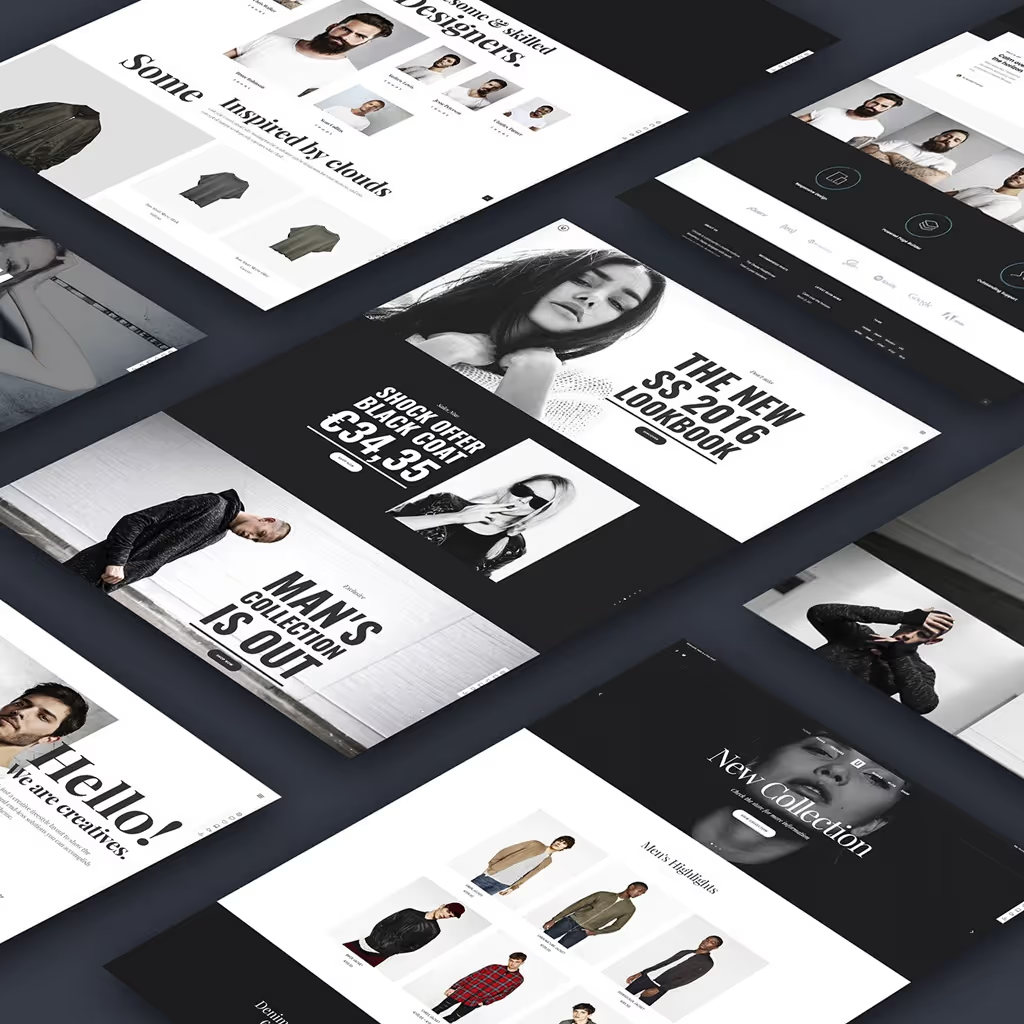CSV (Comma-Separated Values) files are a fundamental data storage format that has become the industry standard for handling tabular information. At its core, a CSV file is a plain text document that organizes data in rows and columns, using commas to separate individual values. This simple yet effective structure makes CSV files incredibly versatile and accessible.
What sets CSV files apart is their universal compatibility and ease of use. They can be opened, edited, and processed by virtually any software that handles data, from basic text editors to sophisticated database management systems. Popular applications like Microsoft Excel and Google Sheets can directly work with CSV files, while programming languages such as Python, JavaScript, and Java offer robust libraries for CSV manipulation.
In this comprehensive guide, we'll explore everything you need to know about creating CSV files. We'll cover both manual methods for those who prefer hands-on approaches, as well as programmatic solutions for developers looking to automate their data handling processes. Whether you're a business analyst working with spreadsheets or a programmer building data pipelines, you'll find practical techniques to work effectively with CSV files.
What Is a CSV File?
A CSV (Comma-Separated Values) file is a simple yet powerful way to store data in plain text format. Each line in the file represents a record (also called a row), and within each line, individual pieces of data (fields) are separated by commas. This structure creates a table-like format that's both human-readable and machine-processable.
The first row typically contains headers that describe what each column represents, while subsequent rows contain the actual data. Each field can contain different types of data such as text, numbers, or dates. Here's a simple example that demonstrates this structure:
Name,Age,Occupation
Alice,30,Engineer
Bob,25,Designer
Charlie,35,ManagerIn this example, 'Name', 'Age', and 'Occupation' are the headers, and each subsequent row contains corresponding values for a person. Notice how the commas act as natural dividers between different pieces of information, making it easy to understand the relationship between data points.
Why Use CSV Files?
CSV files offer several important advantages that make them a popular choice for data storage and transfer:
- Lightweight: CSV files require minimal storage space because they contain only the essential data without any formatting overhead. This makes them ideal for storing large datasets and transferring data quickly over networks.
- Versatile: Their universal format ensures compatibility across virtually all software platforms and programming languages. Whether you're using Python, R, Java, or specialized data analysis tools, CSV files can be easily imported and processed.
- Human-Readable: Unlike binary formats, CSV files can be opened and understood using any text editor. This transparency makes debugging easier and allows for quick manual edits when needed. The simple structure of rows and columns makes the data organization immediately apparent.
- Great for Data Exchange: CSV files serve as a universal bridge between different systems and applications. They're particularly valuable in business environments where data needs to be shared between different software systems, databases, or organizations. Their simple structure makes them ideal for automated processing and data integration workflows.
Creating CSV Files Manually
- Using a Text Editor:
- Open any text editor (e.g., Notepad, TextEdit, or VS Code). These basic text editors are perfect for creating simple CSV files as they don't add any hidden formatting.
- Enter the data, separating fields with commas. Remember to be consistent with your formatting - each field should be clearly separated, and each record should be on a new line.
- Save the file with a
.csvextension (e.g.,data.csv). This extension tells operating systems and applications to treat the file as a CSV document.
Using Spreadsheet Software:
- Open software like Microsoft Excel or Google Sheets. These applications provide a visual grid interface that makes it easier to organize your data.
- Enter your data into rows and columns. Each cell will automatically be treated as a separate field, eliminating the need to manually add commas.
- Save or export the file as CSV:
- In Excel: Go to
File > Save Asand selectCSVas the file type. Excel will automatically handle the conversion from spreadsheet format to CSV format.
- In Excel: Go to
In Google Sheets: Go toFile > Download > Comma-separated values (.csv).
Creating CSV Files Programmatically
1. Using Python
Python's built-in csv module makes creating CSV files straightforward:
import csv
# Define data
data = [
["Name", "Age", "Occupation"],
["Alice", 30, "Engineer"],
["Bob", 25, "Designer"],
["Charlie", 35, "Manager"]
]
# Create a CSV file
with open("data.csv", "w", newline="") as file:
writer = csv.writer(file)
writer.writerows(data)
print("CSV file created successfully!")2. Using Other Programming Languages
- JavaScript (Node.js):
const fs = require('fs');
const data = [
['Name', 'Age', 'Occupation'],
['Alice', 30, 'Engineer'],
['Bob', 25, 'Designer'],
['Charlie', 35, 'Manager']
];
const csvContent = data.map(row => row.join(',')).join('\n');
fs.writeFileSync('data.csv', csvContent);
console.log('CSV file created successfully!');- Java:
import java.io.FileWriter;
import java.io.IOException;
public class CreateCSV {
public static void main(String[] args) {
String data = "Name,Age,Occupation\nAlice,30,Engineer\nBob,25,Designer\nCharlie,35,Manager\n";
try (FileWriter writer = new FileWriter("data.csv")) {
writer.write(data);
System.out.println("CSV file created successfully!");
} catch (IOException e) {
e.printStackTrace();
}
}
}Tips for Working with CSV Files
- Handle Special Characters: CSV files can become corrupted when fields contain special characters like commas, quotes, or line breaks. To prevent this, follow these guidelines:
- Always enclose such fields in double quotes
- If a field contains double quotes, escape them by using two double quotes ("")
- Make sure line breaks within fields are properly quoted
- Test problematic characters before bulk processing
"Name","Age","Bio"
"Alice","30","Loves coding, reading, and hiking."
"Bob","25","Works at ""Tech Corp"", enjoys music" - Validate Your CSV File: Proper validation ensures your CSV files are correctly formatted and usable. Important validation steps include:
- Use tools like CSVLint to check for common formatting errors
- Verify that all rows have the same number of columns
- Test your CSV files with their intended target applications
- Check for proper handling of international characters
- Use UTF-8 Encoding: UTF-8 encoding is crucial for international compatibility because it:
- Supports characters from virtually all writing systems
- Maintains backward compatibility with ASCII
- Prevents character corruption when files are shared across different platforms
- Works consistently across modern software and systems
- Be Consistent with Delimiters: Choose and maintain consistent delimiter usage throughout your files:
- Tabs (
.tsv): Better for data containing many commas - Semicolons (
.csv): Common in countries where commas are used as decimal separators - Custom delimiters: Some systems allow other characters like pipes (|)
- Document your delimiter choice in project specifications
- Tabs (
Conclusion
Creating CSV files is a straightforward yet powerful way to manage and share data. These files serve as a universal format that bridges different systems and applications, making them invaluable for data exchange and storage. Their simplicity makes them perfect for both beginners and experienced developers alike.
Whether you're working manually in a text editor or spreadsheet, or programmatically using your favorite programming language, following best practices ensures your CSV files are well-structured and compatible across various platforms. This includes proper handling of special characters, consistent use of delimiters, and appropriate encoding choices.
The versatility of CSV files extends beyond basic data storage. They're commonly used in data analysis, database migrations, report generation, and system integrations. Their lightweight nature and universal support make them an excellent choice for both small-scale projects and enterprise-level applications.
Start experimenting today with CSV files in your projects! Whether you're building a simple data export feature or implementing a complex data pipeline, the knowledge and techniques covered in this guide will help you create robust and reliable CSV implementations.
Explore More with Python Programming Unlocked for Beginners
Designed specifically for beginners, this comprehensive resource breaks down complex programming concepts into simple, digestible pieces.
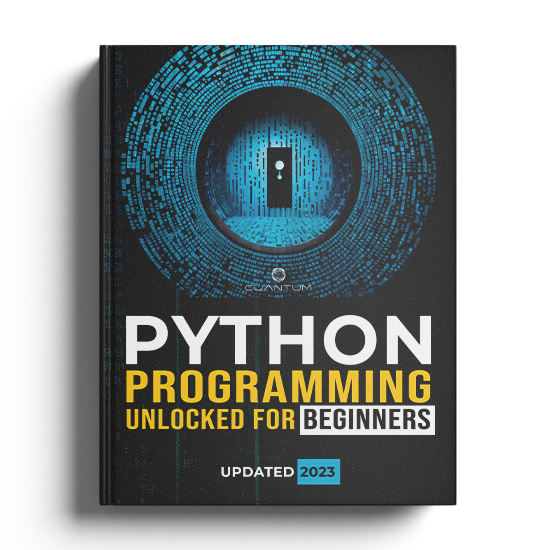
Why Choose This Book?
- Step-by-Step Instructions: Each chapter is crafted with beginners in mind, with clear, step-by-step instructions that ensure you can follow along without feeling overwhelmed.
- Hands-On Projects: Beyond just theory, this book provides you with hands-on projects similar to those we've touched on in this blog. These projects will challenge you to apply what you learn in real-world scenarios.
- Foundational Programming Concepts: From data types and variables to loops and functions, this book covers all the foundational concepts you need to become proficient in Python programming.
- No Prior Experience Needed: You don't need any prior programming experience to get started. This book begins with the very basics, guiding you all the way to intermediate-level concepts.
"Python Programming Unlocked for Beginners" is more than just a book; it's your gateway to mastering Python programming. By the end, you’ll not only understand the basics but also how to apply them to solve real problems.
Take your first step towards becoming a proficient Python programmer by grabbing your copy today! Dive into the exciting world of programming and unlock your potential.