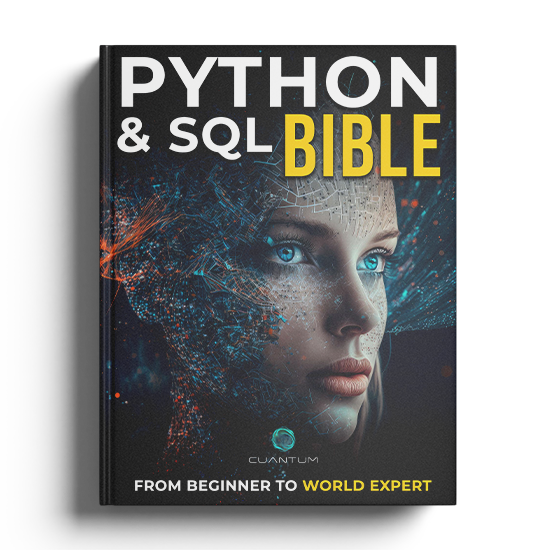Chapter 7: File I/O and Resource Management
7.1 File Operations
In any real-world application, data forms a vital component. This data is often stored in files and databases, and the ability to read and write data from/to files is a valuable and often necessary skill for a programmer. In this chapter, we will explore file Input/Output (I/O) operations and resource management in Python, two crucial aspects of dealing with external resources.
Python provides inbuilt functions for creating, writing, and reading files. Additionally, it provides tools to manage these resources effectively and ensure that they are cleaned up after use. This is vital in preventing resource leaks, which can cause applications to use more memory or file handles than necessary and slow down or even crash.
Moreover, understanding file I/O operations in Python is critical for handling different types of data and for performing various operations on them. For example, one can read data from a file, process it, and write the processed data back to another file. This is a common task in many data science applications, where large amounts of data need to be processed and analyzed.
In addition, resource management is an important aspect of programming, and Python provides various tools and techniques to manage resources effectively. This includes tools for garbage collection, memory management, and file handle management. By effectively managing resources, one can ensure that their program runs smoothly and efficiently, without any unnecessary memory usage or file handle leaks.
Therefore, by understanding file I/O operations and resource management in Python, programmers can create more robust and efficient programs that can handle large amounts of data with ease. These skills are essential for any programmer who wants to work with real-world applications and deal with external resources effectively.
Let's start with the basics of file handling in Python.
A file operation takes several steps. First, the file must be opened. This is done by the computer so that the user can perform operations such as reading from or writing to the file. Once the file is open, the user can perform the desired operations.
This may involve reading data from the file, writing data to the file, or modifying existing data within the file. Finally, once the user is finished with the file, it must be closed. This is an important step because failing to close a file can result in data loss or other errors. As you can see, file operations involve several steps that work together to allow users to read from and write to files on their computer.
7.1.1 Opening a file
Python provides the open() function to open a file. This function is very useful when working with files in Python. It requires as its first argument the file path and name. This file path can be either absolute or relative to the current directory.
Once the file is opened, you can perform a variety of operations on it, such as reading from it, writing to it, or appending to it. You can also specify the mode in which you want to open the file, such as read mode, write mode, or append mode. Additionally, you can specify the encoding of the file, which is important when working with non-ASCII characters. Overall, the open() function is a powerful tool for working with files in Python.
file = open('example.txt') # Opens example.txt fileWhen you use open(), it returns a file object and is commonly used with two arguments: open(filename, mode). The second argument is optional and if not provided, Python will default it to 'r' (read mode).
The different modes are:
'r'- Read mode which is used when the file is only being read.'w'- Write mode which is used to edit and write new information to the file (any existing files with the same name will be erased when this mode is activated).'a'- Appending mode, which is used to add new data to the end of the file; that is new information is automatically amended to the end.'r+'- Special read and write mode, which is used to handle both actions when working with a file.
Here is an example:
file = open('example.txt', 'r') # Opens the file in read modeReading from a file: Once the file is opened in reading mode, we can use the read() function to read the file's content.
content = file.read() # Reads the entire file
print(content)Writing to a file: To write to a file, we open it in 'w' or 'a' mode and use the write() function.
file = open('example.txt', 'w') # Opens the file in write mode
file.write('Hello, world!') # Writes 'Hello, world!' to the fileClosing a file: It is a good practice to always close the file when you are done with it.
file.close()By opening and closing a file using Python's built-in functions, we ensure that our application properly manages system resources.
Now, let's discuss about handling file exceptions and using the with statement for better resource management.
7.1.2 Exception handling during file operations
When working with files, it is important to take into account the possibility of encountering errors or exceptions. One common example is attempting to open a file that does not exist, which will result in a FileNotFoundError being raised. In order to avoid such issues, it is recommended to use try-except blocks to handle such exceptions.
This can help ensure that your code is robust and able to handle unexpected situations that may arise when working with files. Additionally, it is always a good idea to check for potential errors and to include appropriate error handling mechanisms in your code to help prevent problems from occurring in the first place.
Here's an example:
try:
file = open('non_existent_file.txt', 'r')
file.read()
except FileNotFoundError:
print('The file does not exist.')
finally:
file.close()In this example, the try block attempts to open and read a file. If the file does not exist, Python raises a FileNotFoundError exception. The except block catches this exception and prints a message. Regardless of whether an exception occurred, the finally block closes the file.
7.1.3 The with statement for better resource management
Closing files is a crucial step that should not be overlooked when working with Python. A failure to close a file can result in data loss or other unforeseen issues. In some cases, an error in the program may occur, which can lead to the execution of the program being halted and the closing of the file being skipped.
This can cause what is known as a "resource leak," which can be detrimental to the performance of your program. To prevent this from happening, Python provides the with statement, which ensures that the file is properly closed when the block inside with is exited. With the with statement, you can rest assured that your files are being handled correctly, allowing you to focus on other important aspects of your program.
Here's an example:
with open('example.txt', 'r') as file:
content = file.read()
print(content)In the above example, the with keyword is used in combination with the open() function. The with statement creates a context in which the file operation takes place. Once the operations inside the with block are completed, Python automatically closes the file, even if exceptions occur within the block.
Using the with statement for file I/O operations is a good practice as it provides better syntax and exceptions handling, and also automatically closes the file.
7.1.4 Working with Binary Files
When working with files in Python, it is important to understand the differences between text and binary files. While text files are the default, binary files, such as images or executable files, require special handling. In order to work with binary files in Python, you must specify the 'b' mode when opening the file. This tells Python that the file should be treated as binary data, rather than text.
In addition to specifying the 'b' mode, you may also need to use other functions and methods that are specific to binary data. For example, the 'struct' module provides functions for packing and unpacking binary data, which can be useful when working with binary files. Similarly, the 'array' module provides a way to work with arrays of binary data in Python.
By understanding the nuances of working with binary data in Python, you can write more robust and flexible programs that are capable of handling a wide range of file formats and data types.
Example:
with open('example.bin', 'wb') as file:
file.write(b'\\x00\\x0F') # Writes two bytes into the fileIn the above example, we use 'wb' as the file mode to denote that we're writing in binary.
7.1.5 Serialization with pickle
Serialization is the process of converting an object into a stream of bytes that can be stored or transmitted and then reconstructed later (possibly on a different computer). This process is important because it allows data to be easily transferred between different systems and platforms, as well as enabling the creation of backup copies of important data.
In Python, the pickle module is used for object serialization. This module provides a way to serialize and deserialize Python objects, allowing them to be stored in a file or transmitted over a network. Additionally, the pickle module can handle complex data structures, making it a powerful tool for developers who need to transfer large amounts of data between different systems or processes.
Example:
Here's a simple example of serialization with pickle:
import pickle
data = {
'a': [1, 2.0, 3, 4+6j],
'b': ("character string", b"byte string"),
'c': {None, True, False}
}
with open('data.pickle', 'wb') as f:
pickle.dump(data, f)And here's how you can load the data back:
with open('data.pickle', 'rb') as f:
data_loaded = pickle.load(f)
print(data_loaded)pickle is a very powerful module that can serialize and deserialize complex Python objects, but it has potential security risks if you're loading data that came from an untrusted source.
These topics round out the basics of file I/O in Python, giving you the tools you need to read, write, and manage resources effectively.
Now, let's add a brief discussion on working with binary files and serialization in Python.
7.1.6 Working with Binary Files
In Python, files are treated as text by default. This means that you can easily read and write strings to and from files. However, there are situations where you may need to work with binary files, such as images or executable files. Binary files contain non-textual data, such as images or audio files, that cannot be represented as plain text.
To work with binary files in Python, you can use the 'b' mode when opening a file. This tells Python that you are working with a binary file, and not a text file. Once you have opened a binary file, you can read its contents into a byte string, which you can then manipulate or process in various ways. For example, you might use the byte string to create a new image file, or to extract specific information from the file.
Binary files are widely used in many different applications, from image and audio processing to data storage and transmission. By learning how to work with binary files in Python, you can expand your programming skills and take on more complex projects.
Example:
with open('example.bin', 'wb') as file:
file.write(b'\\x00\\x0F') # Writes two bytes into the fileIn the above example, we use 'wb' as the file mode to denote that we're writing in binary.
7.1.7 Serialization with pickle
Serialization is a crucial process in computing that is used to convert an object into a stream of bytes that can be stored or transmitted and then reconstructed later. This is especially important when it comes to transmitting data across different machines or storing data for later use.
In Python, the pickle module is the go-to module for object serialization. This powerful module is used to convert Python objects into a stream of bytes that can be stored in a file, database, or even transmitted over a network. With pickle, you can easily store and retrieve complex data structures, such as lists, dictionaries, and even classes.
This makes it an essential tool for developers who want to save time and effort when it comes to managing data.
Example:
Here's a simple example of serialization with pickle:
import pickle
data = {
'a': [1, 2.0, 3, 4+6j],
'b': ("character string", b"byte string"),
'c': {None, True, False}
}
with open('data.pickle', 'wb') as f:
pickle.dump(data, f)And here's how you can load the data back:
with open('data.pickle', 'rb') as f:
data_loaded = pickle.load(f)
print(data_loaded)The pickle module is a highly effective tool for serialization and deserialization of complex Python objects. It proves especially useful when you need to store data for later use or transfer it between different machines.
However, it is important to note that this module can pose potential security risks if the data being loaded is from an untrusted source. Moreover, it is critical to ensure that the pickled data is compatible with the version of Python that is being used to load it.
Therefore, it is advisable to be cautious while using the pickle module and to take measures to ensure that the data being loaded is secure and trustworthy.
7.1.8 Handling File Paths
When working with files, file paths are often an important factor to consider. A file path is simply the location of a file on a computer, and it can be represented in various ways depending on the operating system. Python's os module provides a set of functions that allow you to work with file paths in a platform-independent way.
These functions can be used to create, modify, and retrieve file paths, as well as to navigate directories and perform other file-related operations. By using the os module, you can ensure that your Python code will work correctly on any operating system, regardless of the specific file path conventions used by that system.
Example:
import os
# Get the current working directory
cwd = os.getcwd()
print(f'Current working directory: {cwd}')
# Change the current working directory
os.chdir('/path/to/your/directory')
cwd = os.getcwd()
print(f'Current working directory: {cwd}')The os module also provides the os.path module for manipulating pathnames in a way that is appropriate for the operating system Python is installed on.
import os
# Join two or more pathname components
path = os.path.join('/path/to/your/directory', 'myfile.txt')
print(f'Path: {path}')
# Split the pathname path into a pair, (head, tail)
head, tail = os.path.split('/path/to/your/directory/myfile.txt')
print(f'Head: {head}, Tail: {tail}')In the examples above, we first use os.path.join() to join two or more pathname components using the appropriate separator for the current operating system. Then, we use os.path.split() to split the pathname into a pair, returning the head (everything before the last slash) and the tail (everything after the last slash).
7.1.9 The pathlib Module
Python 3.4 introduced the pathlib module which is a higher level alternative to os.path. pathlib encapsulates the functionality of os.path and enhances its capabilities by providing more convenience and object-oriented heft. In essence, pathlib represents filesystem paths as proper objects instead of raw strings which makes it much more intuitive to handle.
Additionally, it provides methods and properties to extract information about the path such as its name, absolute path, file extension, and parent directory. Also, it facilitates the manipulation of the path by providing useful methods such as joining paths, normalizing paths, and creating new paths from existing ones.
All of these features make pathlib a must-have tool for any developer who needs to interact with the filesystem in a programmatic way.
Example:
Here's an example:
from pathlib import Path
# Creating a path object
p = Path('/path/to/your/directory/myfile.txt')
# Different parts of the path
print(p.parts)
# Name of file
print(p.name)
# Suffix of file
print(p.suffix)
# Parent directory
print(p.parent)In this example, we create a Path object, and then we can use various properties like parts, name, suffix and parent to get information about the path. These properties make it easy to perform common tasks and make your code more readable.
7.1 File Operations
In any real-world application, data forms a vital component. This data is often stored in files and databases, and the ability to read and write data from/to files is a valuable and often necessary skill for a programmer. In this chapter, we will explore file Input/Output (I/O) operations and resource management in Python, two crucial aspects of dealing with external resources.
Python provides inbuilt functions for creating, writing, and reading files. Additionally, it provides tools to manage these resources effectively and ensure that they are cleaned up after use. This is vital in preventing resource leaks, which can cause applications to use more memory or file handles than necessary and slow down or even crash.
Moreover, understanding file I/O operations in Python is critical for handling different types of data and for performing various operations on them. For example, one can read data from a file, process it, and write the processed data back to another file. This is a common task in many data science applications, where large amounts of data need to be processed and analyzed.
In addition, resource management is an important aspect of programming, and Python provides various tools and techniques to manage resources effectively. This includes tools for garbage collection, memory management, and file handle management. By effectively managing resources, one can ensure that their program runs smoothly and efficiently, without any unnecessary memory usage or file handle leaks.
Therefore, by understanding file I/O operations and resource management in Python, programmers can create more robust and efficient programs that can handle large amounts of data with ease. These skills are essential for any programmer who wants to work with real-world applications and deal with external resources effectively.
Let's start with the basics of file handling in Python.
A file operation takes several steps. First, the file must be opened. This is done by the computer so that the user can perform operations such as reading from or writing to the file. Once the file is open, the user can perform the desired operations.
This may involve reading data from the file, writing data to the file, or modifying existing data within the file. Finally, once the user is finished with the file, it must be closed. This is an important step because failing to close a file can result in data loss or other errors. As you can see, file operations involve several steps that work together to allow users to read from and write to files on their computer.
7.1.1 Opening a file
Python provides the open() function to open a file. This function is very useful when working with files in Python. It requires as its first argument the file path and name. This file path can be either absolute or relative to the current directory.
Once the file is opened, you can perform a variety of operations on it, such as reading from it, writing to it, or appending to it. You can also specify the mode in which you want to open the file, such as read mode, write mode, or append mode. Additionally, you can specify the encoding of the file, which is important when working with non-ASCII characters. Overall, the open() function is a powerful tool for working with files in Python.
file = open('example.txt') # Opens example.txt fileWhen you use open(), it returns a file object and is commonly used with two arguments: open(filename, mode). The second argument is optional and if not provided, Python will default it to 'r' (read mode).
The different modes are:
'r'- Read mode which is used when the file is only being read.'w'- Write mode which is used to edit and write new information to the file (any existing files with the same name will be erased when this mode is activated).'a'- Appending mode, which is used to add new data to the end of the file; that is new information is automatically amended to the end.'r+'- Special read and write mode, which is used to handle both actions when working with a file.
Here is an example:
file = open('example.txt', 'r') # Opens the file in read modeReading from a file: Once the file is opened in reading mode, we can use the read() function to read the file's content.
content = file.read() # Reads the entire file
print(content)Writing to a file: To write to a file, we open it in 'w' or 'a' mode and use the write() function.
file = open('example.txt', 'w') # Opens the file in write mode
file.write('Hello, world!') # Writes 'Hello, world!' to the fileClosing a file: It is a good practice to always close the file when you are done with it.
file.close()By opening and closing a file using Python's built-in functions, we ensure that our application properly manages system resources.
Now, let's discuss about handling file exceptions and using the with statement for better resource management.
7.1.2 Exception handling during file operations
When working with files, it is important to take into account the possibility of encountering errors or exceptions. One common example is attempting to open a file that does not exist, which will result in a FileNotFoundError being raised. In order to avoid such issues, it is recommended to use try-except blocks to handle such exceptions.
This can help ensure that your code is robust and able to handle unexpected situations that may arise when working with files. Additionally, it is always a good idea to check for potential errors and to include appropriate error handling mechanisms in your code to help prevent problems from occurring in the first place.
Here's an example:
try:
file = open('non_existent_file.txt', 'r')
file.read()
except FileNotFoundError:
print('The file does not exist.')
finally:
file.close()In this example, the try block attempts to open and read a file. If the file does not exist, Python raises a FileNotFoundError exception. The except block catches this exception and prints a message. Regardless of whether an exception occurred, the finally block closes the file.
7.1.3 The with statement for better resource management
Closing files is a crucial step that should not be overlooked when working with Python. A failure to close a file can result in data loss or other unforeseen issues. In some cases, an error in the program may occur, which can lead to the execution of the program being halted and the closing of the file being skipped.
This can cause what is known as a "resource leak," which can be detrimental to the performance of your program. To prevent this from happening, Python provides the with statement, which ensures that the file is properly closed when the block inside with is exited. With the with statement, you can rest assured that your files are being handled correctly, allowing you to focus on other important aspects of your program.
Here's an example:
with open('example.txt', 'r') as file:
content = file.read()
print(content)In the above example, the with keyword is used in combination with the open() function. The with statement creates a context in which the file operation takes place. Once the operations inside the with block are completed, Python automatically closes the file, even if exceptions occur within the block.
Using the with statement for file I/O operations is a good practice as it provides better syntax and exceptions handling, and also automatically closes the file.
7.1.4 Working with Binary Files
When working with files in Python, it is important to understand the differences between text and binary files. While text files are the default, binary files, such as images or executable files, require special handling. In order to work with binary files in Python, you must specify the 'b' mode when opening the file. This tells Python that the file should be treated as binary data, rather than text.
In addition to specifying the 'b' mode, you may also need to use other functions and methods that are specific to binary data. For example, the 'struct' module provides functions for packing and unpacking binary data, which can be useful when working with binary files. Similarly, the 'array' module provides a way to work with arrays of binary data in Python.
By understanding the nuances of working with binary data in Python, you can write more robust and flexible programs that are capable of handling a wide range of file formats and data types.
Example:
with open('example.bin', 'wb') as file:
file.write(b'\\x00\\x0F') # Writes two bytes into the fileIn the above example, we use 'wb' as the file mode to denote that we're writing in binary.
7.1.5 Serialization with pickle
Serialization is the process of converting an object into a stream of bytes that can be stored or transmitted and then reconstructed later (possibly on a different computer). This process is important because it allows data to be easily transferred between different systems and platforms, as well as enabling the creation of backup copies of important data.
In Python, the pickle module is used for object serialization. This module provides a way to serialize and deserialize Python objects, allowing them to be stored in a file or transmitted over a network. Additionally, the pickle module can handle complex data structures, making it a powerful tool for developers who need to transfer large amounts of data between different systems or processes.
Example:
Here's a simple example of serialization with pickle:
import pickle
data = {
'a': [1, 2.0, 3, 4+6j],
'b': ("character string", b"byte string"),
'c': {None, True, False}
}
with open('data.pickle', 'wb') as f:
pickle.dump(data, f)And here's how you can load the data back:
with open('data.pickle', 'rb') as f:
data_loaded = pickle.load(f)
print(data_loaded)pickle is a very powerful module that can serialize and deserialize complex Python objects, but it has potential security risks if you're loading data that came from an untrusted source.
These topics round out the basics of file I/O in Python, giving you the tools you need to read, write, and manage resources effectively.
Now, let's add a brief discussion on working with binary files and serialization in Python.
7.1.6 Working with Binary Files
In Python, files are treated as text by default. This means that you can easily read and write strings to and from files. However, there are situations where you may need to work with binary files, such as images or executable files. Binary files contain non-textual data, such as images or audio files, that cannot be represented as plain text.
To work with binary files in Python, you can use the 'b' mode when opening a file. This tells Python that you are working with a binary file, and not a text file. Once you have opened a binary file, you can read its contents into a byte string, which you can then manipulate or process in various ways. For example, you might use the byte string to create a new image file, or to extract specific information from the file.
Binary files are widely used in many different applications, from image and audio processing to data storage and transmission. By learning how to work with binary files in Python, you can expand your programming skills and take on more complex projects.
Example:
with open('example.bin', 'wb') as file:
file.write(b'\\x00\\x0F') # Writes two bytes into the fileIn the above example, we use 'wb' as the file mode to denote that we're writing in binary.
7.1.7 Serialization with pickle
Serialization is a crucial process in computing that is used to convert an object into a stream of bytes that can be stored or transmitted and then reconstructed later. This is especially important when it comes to transmitting data across different machines or storing data for later use.
In Python, the pickle module is the go-to module for object serialization. This powerful module is used to convert Python objects into a stream of bytes that can be stored in a file, database, or even transmitted over a network. With pickle, you can easily store and retrieve complex data structures, such as lists, dictionaries, and even classes.
This makes it an essential tool for developers who want to save time and effort when it comes to managing data.
Example:
Here's a simple example of serialization with pickle:
import pickle
data = {
'a': [1, 2.0, 3, 4+6j],
'b': ("character string", b"byte string"),
'c': {None, True, False}
}
with open('data.pickle', 'wb') as f:
pickle.dump(data, f)And here's how you can load the data back:
with open('data.pickle', 'rb') as f:
data_loaded = pickle.load(f)
print(data_loaded)The pickle module is a highly effective tool for serialization and deserialization of complex Python objects. It proves especially useful when you need to store data for later use or transfer it between different machines.
However, it is important to note that this module can pose potential security risks if the data being loaded is from an untrusted source. Moreover, it is critical to ensure that the pickled data is compatible with the version of Python that is being used to load it.
Therefore, it is advisable to be cautious while using the pickle module and to take measures to ensure that the data being loaded is secure and trustworthy.
7.1.8 Handling File Paths
When working with files, file paths are often an important factor to consider. A file path is simply the location of a file on a computer, and it can be represented in various ways depending on the operating system. Python's os module provides a set of functions that allow you to work with file paths in a platform-independent way.
These functions can be used to create, modify, and retrieve file paths, as well as to navigate directories and perform other file-related operations. By using the os module, you can ensure that your Python code will work correctly on any operating system, regardless of the specific file path conventions used by that system.
Example:
import os
# Get the current working directory
cwd = os.getcwd()
print(f'Current working directory: {cwd}')
# Change the current working directory
os.chdir('/path/to/your/directory')
cwd = os.getcwd()
print(f'Current working directory: {cwd}')The os module also provides the os.path module for manipulating pathnames in a way that is appropriate for the operating system Python is installed on.
import os
# Join two or more pathname components
path = os.path.join('/path/to/your/directory', 'myfile.txt')
print(f'Path: {path}')
# Split the pathname path into a pair, (head, tail)
head, tail = os.path.split('/path/to/your/directory/myfile.txt')
print(f'Head: {head}, Tail: {tail}')In the examples above, we first use os.path.join() to join two or more pathname components using the appropriate separator for the current operating system. Then, we use os.path.split() to split the pathname into a pair, returning the head (everything before the last slash) and the tail (everything after the last slash).
7.1.9 The pathlib Module
Python 3.4 introduced the pathlib module which is a higher level alternative to os.path. pathlib encapsulates the functionality of os.path and enhances its capabilities by providing more convenience and object-oriented heft. In essence, pathlib represents filesystem paths as proper objects instead of raw strings which makes it much more intuitive to handle.
Additionally, it provides methods and properties to extract information about the path such as its name, absolute path, file extension, and parent directory. Also, it facilitates the manipulation of the path by providing useful methods such as joining paths, normalizing paths, and creating new paths from existing ones.
All of these features make pathlib a must-have tool for any developer who needs to interact with the filesystem in a programmatic way.
Example:
Here's an example:
from pathlib import Path
# Creating a path object
p = Path('/path/to/your/directory/myfile.txt')
# Different parts of the path
print(p.parts)
# Name of file
print(p.name)
# Suffix of file
print(p.suffix)
# Parent directory
print(p.parent)In this example, we create a Path object, and then we can use various properties like parts, name, suffix and parent to get information about the path. These properties make it easy to perform common tasks and make your code more readable.
7.1 File Operations
In any real-world application, data forms a vital component. This data is often stored in files and databases, and the ability to read and write data from/to files is a valuable and often necessary skill for a programmer. In this chapter, we will explore file Input/Output (I/O) operations and resource management in Python, two crucial aspects of dealing with external resources.
Python provides inbuilt functions for creating, writing, and reading files. Additionally, it provides tools to manage these resources effectively and ensure that they are cleaned up after use. This is vital in preventing resource leaks, which can cause applications to use more memory or file handles than necessary and slow down or even crash.
Moreover, understanding file I/O operations in Python is critical for handling different types of data and for performing various operations on them. For example, one can read data from a file, process it, and write the processed data back to another file. This is a common task in many data science applications, where large amounts of data need to be processed and analyzed.
In addition, resource management is an important aspect of programming, and Python provides various tools and techniques to manage resources effectively. This includes tools for garbage collection, memory management, and file handle management. By effectively managing resources, one can ensure that their program runs smoothly and efficiently, without any unnecessary memory usage or file handle leaks.
Therefore, by understanding file I/O operations and resource management in Python, programmers can create more robust and efficient programs that can handle large amounts of data with ease. These skills are essential for any programmer who wants to work with real-world applications and deal with external resources effectively.
Let's start with the basics of file handling in Python.
A file operation takes several steps. First, the file must be opened. This is done by the computer so that the user can perform operations such as reading from or writing to the file. Once the file is open, the user can perform the desired operations.
This may involve reading data from the file, writing data to the file, or modifying existing data within the file. Finally, once the user is finished with the file, it must be closed. This is an important step because failing to close a file can result in data loss or other errors. As you can see, file operations involve several steps that work together to allow users to read from and write to files on their computer.
7.1.1 Opening a file
Python provides the open() function to open a file. This function is very useful when working with files in Python. It requires as its first argument the file path and name. This file path can be either absolute or relative to the current directory.
Once the file is opened, you can perform a variety of operations on it, such as reading from it, writing to it, or appending to it. You can also specify the mode in which you want to open the file, such as read mode, write mode, or append mode. Additionally, you can specify the encoding of the file, which is important when working with non-ASCII characters. Overall, the open() function is a powerful tool for working with files in Python.
file = open('example.txt') # Opens example.txt fileWhen you use open(), it returns a file object and is commonly used with two arguments: open(filename, mode). The second argument is optional and if not provided, Python will default it to 'r' (read mode).
The different modes are:
'r'- Read mode which is used when the file is only being read.'w'- Write mode which is used to edit and write new information to the file (any existing files with the same name will be erased when this mode is activated).'a'- Appending mode, which is used to add new data to the end of the file; that is new information is automatically amended to the end.'r+'- Special read and write mode, which is used to handle both actions when working with a file.
Here is an example:
file = open('example.txt', 'r') # Opens the file in read modeReading from a file: Once the file is opened in reading mode, we can use the read() function to read the file's content.
content = file.read() # Reads the entire file
print(content)Writing to a file: To write to a file, we open it in 'w' or 'a' mode and use the write() function.
file = open('example.txt', 'w') # Opens the file in write mode
file.write('Hello, world!') # Writes 'Hello, world!' to the fileClosing a file: It is a good practice to always close the file when you are done with it.
file.close()By opening and closing a file using Python's built-in functions, we ensure that our application properly manages system resources.
Now, let's discuss about handling file exceptions and using the with statement for better resource management.
7.1.2 Exception handling during file operations
When working with files, it is important to take into account the possibility of encountering errors or exceptions. One common example is attempting to open a file that does not exist, which will result in a FileNotFoundError being raised. In order to avoid such issues, it is recommended to use try-except blocks to handle such exceptions.
This can help ensure that your code is robust and able to handle unexpected situations that may arise when working with files. Additionally, it is always a good idea to check for potential errors and to include appropriate error handling mechanisms in your code to help prevent problems from occurring in the first place.
Here's an example:
try:
file = open('non_existent_file.txt', 'r')
file.read()
except FileNotFoundError:
print('The file does not exist.')
finally:
file.close()In this example, the try block attempts to open and read a file. If the file does not exist, Python raises a FileNotFoundError exception. The except block catches this exception and prints a message. Regardless of whether an exception occurred, the finally block closes the file.
7.1.3 The with statement for better resource management
Closing files is a crucial step that should not be overlooked when working with Python. A failure to close a file can result in data loss or other unforeseen issues. In some cases, an error in the program may occur, which can lead to the execution of the program being halted and the closing of the file being skipped.
This can cause what is known as a "resource leak," which can be detrimental to the performance of your program. To prevent this from happening, Python provides the with statement, which ensures that the file is properly closed when the block inside with is exited. With the with statement, you can rest assured that your files are being handled correctly, allowing you to focus on other important aspects of your program.
Here's an example:
with open('example.txt', 'r') as file:
content = file.read()
print(content)In the above example, the with keyword is used in combination with the open() function. The with statement creates a context in which the file operation takes place. Once the operations inside the with block are completed, Python automatically closes the file, even if exceptions occur within the block.
Using the with statement for file I/O operations is a good practice as it provides better syntax and exceptions handling, and also automatically closes the file.
7.1.4 Working with Binary Files
When working with files in Python, it is important to understand the differences between text and binary files. While text files are the default, binary files, such as images or executable files, require special handling. In order to work with binary files in Python, you must specify the 'b' mode when opening the file. This tells Python that the file should be treated as binary data, rather than text.
In addition to specifying the 'b' mode, you may also need to use other functions and methods that are specific to binary data. For example, the 'struct' module provides functions for packing and unpacking binary data, which can be useful when working with binary files. Similarly, the 'array' module provides a way to work with arrays of binary data in Python.
By understanding the nuances of working with binary data in Python, you can write more robust and flexible programs that are capable of handling a wide range of file formats and data types.
Example:
with open('example.bin', 'wb') as file:
file.write(b'\\x00\\x0F') # Writes two bytes into the fileIn the above example, we use 'wb' as the file mode to denote that we're writing in binary.
7.1.5 Serialization with pickle
Serialization is the process of converting an object into a stream of bytes that can be stored or transmitted and then reconstructed later (possibly on a different computer). This process is important because it allows data to be easily transferred between different systems and platforms, as well as enabling the creation of backup copies of important data.
In Python, the pickle module is used for object serialization. This module provides a way to serialize and deserialize Python objects, allowing them to be stored in a file or transmitted over a network. Additionally, the pickle module can handle complex data structures, making it a powerful tool for developers who need to transfer large amounts of data between different systems or processes.
Example:
Here's a simple example of serialization with pickle:
import pickle
data = {
'a': [1, 2.0, 3, 4+6j],
'b': ("character string", b"byte string"),
'c': {None, True, False}
}
with open('data.pickle', 'wb') as f:
pickle.dump(data, f)And here's how you can load the data back:
with open('data.pickle', 'rb') as f:
data_loaded = pickle.load(f)
print(data_loaded)pickle is a very powerful module that can serialize and deserialize complex Python objects, but it has potential security risks if you're loading data that came from an untrusted source.
These topics round out the basics of file I/O in Python, giving you the tools you need to read, write, and manage resources effectively.
Now, let's add a brief discussion on working with binary files and serialization in Python.
7.1.6 Working with Binary Files
In Python, files are treated as text by default. This means that you can easily read and write strings to and from files. However, there are situations where you may need to work with binary files, such as images or executable files. Binary files contain non-textual data, such as images or audio files, that cannot be represented as plain text.
To work with binary files in Python, you can use the 'b' mode when opening a file. This tells Python that you are working with a binary file, and not a text file. Once you have opened a binary file, you can read its contents into a byte string, which you can then manipulate or process in various ways. For example, you might use the byte string to create a new image file, or to extract specific information from the file.
Binary files are widely used in many different applications, from image and audio processing to data storage and transmission. By learning how to work with binary files in Python, you can expand your programming skills and take on more complex projects.
Example:
with open('example.bin', 'wb') as file:
file.write(b'\\x00\\x0F') # Writes two bytes into the fileIn the above example, we use 'wb' as the file mode to denote that we're writing in binary.
7.1.7 Serialization with pickle
Serialization is a crucial process in computing that is used to convert an object into a stream of bytes that can be stored or transmitted and then reconstructed later. This is especially important when it comes to transmitting data across different machines or storing data for later use.
In Python, the pickle module is the go-to module for object serialization. This powerful module is used to convert Python objects into a stream of bytes that can be stored in a file, database, or even transmitted over a network. With pickle, you can easily store and retrieve complex data structures, such as lists, dictionaries, and even classes.
This makes it an essential tool for developers who want to save time and effort when it comes to managing data.
Example:
Here's a simple example of serialization with pickle:
import pickle
data = {
'a': [1, 2.0, 3, 4+6j],
'b': ("character string", b"byte string"),
'c': {None, True, False}
}
with open('data.pickle', 'wb') as f:
pickle.dump(data, f)And here's how you can load the data back:
with open('data.pickle', 'rb') as f:
data_loaded = pickle.load(f)
print(data_loaded)The pickle module is a highly effective tool for serialization and deserialization of complex Python objects. It proves especially useful when you need to store data for later use or transfer it between different machines.
However, it is important to note that this module can pose potential security risks if the data being loaded is from an untrusted source. Moreover, it is critical to ensure that the pickled data is compatible with the version of Python that is being used to load it.
Therefore, it is advisable to be cautious while using the pickle module and to take measures to ensure that the data being loaded is secure and trustworthy.
7.1.8 Handling File Paths
When working with files, file paths are often an important factor to consider. A file path is simply the location of a file on a computer, and it can be represented in various ways depending on the operating system. Python's os module provides a set of functions that allow you to work with file paths in a platform-independent way.
These functions can be used to create, modify, and retrieve file paths, as well as to navigate directories and perform other file-related operations. By using the os module, you can ensure that your Python code will work correctly on any operating system, regardless of the specific file path conventions used by that system.
Example:
import os
# Get the current working directory
cwd = os.getcwd()
print(f'Current working directory: {cwd}')
# Change the current working directory
os.chdir('/path/to/your/directory')
cwd = os.getcwd()
print(f'Current working directory: {cwd}')The os module also provides the os.path module for manipulating pathnames in a way that is appropriate for the operating system Python is installed on.
import os
# Join two or more pathname components
path = os.path.join('/path/to/your/directory', 'myfile.txt')
print(f'Path: {path}')
# Split the pathname path into a pair, (head, tail)
head, tail = os.path.split('/path/to/your/directory/myfile.txt')
print(f'Head: {head}, Tail: {tail}')In the examples above, we first use os.path.join() to join two or more pathname components using the appropriate separator for the current operating system. Then, we use os.path.split() to split the pathname into a pair, returning the head (everything before the last slash) and the tail (everything after the last slash).
7.1.9 The pathlib Module
Python 3.4 introduced the pathlib module which is a higher level alternative to os.path. pathlib encapsulates the functionality of os.path and enhances its capabilities by providing more convenience and object-oriented heft. In essence, pathlib represents filesystem paths as proper objects instead of raw strings which makes it much more intuitive to handle.
Additionally, it provides methods and properties to extract information about the path such as its name, absolute path, file extension, and parent directory. Also, it facilitates the manipulation of the path by providing useful methods such as joining paths, normalizing paths, and creating new paths from existing ones.
All of these features make pathlib a must-have tool for any developer who needs to interact with the filesystem in a programmatic way.
Example:
Here's an example:
from pathlib import Path
# Creating a path object
p = Path('/path/to/your/directory/myfile.txt')
# Different parts of the path
print(p.parts)
# Name of file
print(p.name)
# Suffix of file
print(p.suffix)
# Parent directory
print(p.parent)In this example, we create a Path object, and then we can use various properties like parts, name, suffix and parent to get information about the path. These properties make it easy to perform common tasks and make your code more readable.
7.1 File Operations
In any real-world application, data forms a vital component. This data is often stored in files and databases, and the ability to read and write data from/to files is a valuable and often necessary skill for a programmer. In this chapter, we will explore file Input/Output (I/O) operations and resource management in Python, two crucial aspects of dealing with external resources.
Python provides inbuilt functions for creating, writing, and reading files. Additionally, it provides tools to manage these resources effectively and ensure that they are cleaned up after use. This is vital in preventing resource leaks, which can cause applications to use more memory or file handles than necessary and slow down or even crash.
Moreover, understanding file I/O operations in Python is critical for handling different types of data and for performing various operations on them. For example, one can read data from a file, process it, and write the processed data back to another file. This is a common task in many data science applications, where large amounts of data need to be processed and analyzed.
In addition, resource management is an important aspect of programming, and Python provides various tools and techniques to manage resources effectively. This includes tools for garbage collection, memory management, and file handle management. By effectively managing resources, one can ensure that their program runs smoothly and efficiently, without any unnecessary memory usage or file handle leaks.
Therefore, by understanding file I/O operations and resource management in Python, programmers can create more robust and efficient programs that can handle large amounts of data with ease. These skills are essential for any programmer who wants to work with real-world applications and deal with external resources effectively.
Let's start with the basics of file handling in Python.
A file operation takes several steps. First, the file must be opened. This is done by the computer so that the user can perform operations such as reading from or writing to the file. Once the file is open, the user can perform the desired operations.
This may involve reading data from the file, writing data to the file, or modifying existing data within the file. Finally, once the user is finished with the file, it must be closed. This is an important step because failing to close a file can result in data loss or other errors. As you can see, file operations involve several steps that work together to allow users to read from and write to files on their computer.
7.1.1 Opening a file
Python provides the open() function to open a file. This function is very useful when working with files in Python. It requires as its first argument the file path and name. This file path can be either absolute or relative to the current directory.
Once the file is opened, you can perform a variety of operations on it, such as reading from it, writing to it, or appending to it. You can also specify the mode in which you want to open the file, such as read mode, write mode, or append mode. Additionally, you can specify the encoding of the file, which is important when working with non-ASCII characters. Overall, the open() function is a powerful tool for working with files in Python.
file = open('example.txt') # Opens example.txt fileWhen you use open(), it returns a file object and is commonly used with two arguments: open(filename, mode). The second argument is optional and if not provided, Python will default it to 'r' (read mode).
The different modes are:
'r'- Read mode which is used when the file is only being read.'w'- Write mode which is used to edit and write new information to the file (any existing files with the same name will be erased when this mode is activated).'a'- Appending mode, which is used to add new data to the end of the file; that is new information is automatically amended to the end.'r+'- Special read and write mode, which is used to handle both actions when working with a file.
Here is an example:
file = open('example.txt', 'r') # Opens the file in read modeReading from a file: Once the file is opened in reading mode, we can use the read() function to read the file's content.
content = file.read() # Reads the entire file
print(content)Writing to a file: To write to a file, we open it in 'w' or 'a' mode and use the write() function.
file = open('example.txt', 'w') # Opens the file in write mode
file.write('Hello, world!') # Writes 'Hello, world!' to the fileClosing a file: It is a good practice to always close the file when you are done with it.
file.close()By opening and closing a file using Python's built-in functions, we ensure that our application properly manages system resources.
Now, let's discuss about handling file exceptions and using the with statement for better resource management.
7.1.2 Exception handling during file operations
When working with files, it is important to take into account the possibility of encountering errors or exceptions. One common example is attempting to open a file that does not exist, which will result in a FileNotFoundError being raised. In order to avoid such issues, it is recommended to use try-except blocks to handle such exceptions.
This can help ensure that your code is robust and able to handle unexpected situations that may arise when working with files. Additionally, it is always a good idea to check for potential errors and to include appropriate error handling mechanisms in your code to help prevent problems from occurring in the first place.
Here's an example:
try:
file = open('non_existent_file.txt', 'r')
file.read()
except FileNotFoundError:
print('The file does not exist.')
finally:
file.close()In this example, the try block attempts to open and read a file. If the file does not exist, Python raises a FileNotFoundError exception. The except block catches this exception and prints a message. Regardless of whether an exception occurred, the finally block closes the file.
7.1.3 The with statement for better resource management
Closing files is a crucial step that should not be overlooked when working with Python. A failure to close a file can result in data loss or other unforeseen issues. In some cases, an error in the program may occur, which can lead to the execution of the program being halted and the closing of the file being skipped.
This can cause what is known as a "resource leak," which can be detrimental to the performance of your program. To prevent this from happening, Python provides the with statement, which ensures that the file is properly closed when the block inside with is exited. With the with statement, you can rest assured that your files are being handled correctly, allowing you to focus on other important aspects of your program.
Here's an example:
with open('example.txt', 'r') as file:
content = file.read()
print(content)In the above example, the with keyword is used in combination with the open() function. The with statement creates a context in which the file operation takes place. Once the operations inside the with block are completed, Python automatically closes the file, even if exceptions occur within the block.
Using the with statement for file I/O operations is a good practice as it provides better syntax and exceptions handling, and also automatically closes the file.
7.1.4 Working with Binary Files
When working with files in Python, it is important to understand the differences between text and binary files. While text files are the default, binary files, such as images or executable files, require special handling. In order to work with binary files in Python, you must specify the 'b' mode when opening the file. This tells Python that the file should be treated as binary data, rather than text.
In addition to specifying the 'b' mode, you may also need to use other functions and methods that are specific to binary data. For example, the 'struct' module provides functions for packing and unpacking binary data, which can be useful when working with binary files. Similarly, the 'array' module provides a way to work with arrays of binary data in Python.
By understanding the nuances of working with binary data in Python, you can write more robust and flexible programs that are capable of handling a wide range of file formats and data types.
Example:
with open('example.bin', 'wb') as file:
file.write(b'\\x00\\x0F') # Writes two bytes into the fileIn the above example, we use 'wb' as the file mode to denote that we're writing in binary.
7.1.5 Serialization with pickle
Serialization is the process of converting an object into a stream of bytes that can be stored or transmitted and then reconstructed later (possibly on a different computer). This process is important because it allows data to be easily transferred between different systems and platforms, as well as enabling the creation of backup copies of important data.
In Python, the pickle module is used for object serialization. This module provides a way to serialize and deserialize Python objects, allowing them to be stored in a file or transmitted over a network. Additionally, the pickle module can handle complex data structures, making it a powerful tool for developers who need to transfer large amounts of data between different systems or processes.
Example:
Here's a simple example of serialization with pickle:
import pickle
data = {
'a': [1, 2.0, 3, 4+6j],
'b': ("character string", b"byte string"),
'c': {None, True, False}
}
with open('data.pickle', 'wb') as f:
pickle.dump(data, f)And here's how you can load the data back:
with open('data.pickle', 'rb') as f:
data_loaded = pickle.load(f)
print(data_loaded)pickle is a very powerful module that can serialize and deserialize complex Python objects, but it has potential security risks if you're loading data that came from an untrusted source.
These topics round out the basics of file I/O in Python, giving you the tools you need to read, write, and manage resources effectively.
Now, let's add a brief discussion on working with binary files and serialization in Python.
7.1.6 Working with Binary Files
In Python, files are treated as text by default. This means that you can easily read and write strings to and from files. However, there are situations where you may need to work with binary files, such as images or executable files. Binary files contain non-textual data, such as images or audio files, that cannot be represented as plain text.
To work with binary files in Python, you can use the 'b' mode when opening a file. This tells Python that you are working with a binary file, and not a text file. Once you have opened a binary file, you can read its contents into a byte string, which you can then manipulate or process in various ways. For example, you might use the byte string to create a new image file, or to extract specific information from the file.
Binary files are widely used in many different applications, from image and audio processing to data storage and transmission. By learning how to work with binary files in Python, you can expand your programming skills and take on more complex projects.
Example:
with open('example.bin', 'wb') as file:
file.write(b'\\x00\\x0F') # Writes two bytes into the fileIn the above example, we use 'wb' as the file mode to denote that we're writing in binary.
7.1.7 Serialization with pickle
Serialization is a crucial process in computing that is used to convert an object into a stream of bytes that can be stored or transmitted and then reconstructed later. This is especially important when it comes to transmitting data across different machines or storing data for later use.
In Python, the pickle module is the go-to module for object serialization. This powerful module is used to convert Python objects into a stream of bytes that can be stored in a file, database, or even transmitted over a network. With pickle, you can easily store and retrieve complex data structures, such as lists, dictionaries, and even classes.
This makes it an essential tool for developers who want to save time and effort when it comes to managing data.
Example:
Here's a simple example of serialization with pickle:
import pickle
data = {
'a': [1, 2.0, 3, 4+6j],
'b': ("character string", b"byte string"),
'c': {None, True, False}
}
with open('data.pickle', 'wb') as f:
pickle.dump(data, f)And here's how you can load the data back:
with open('data.pickle', 'rb') as f:
data_loaded = pickle.load(f)
print(data_loaded)The pickle module is a highly effective tool for serialization and deserialization of complex Python objects. It proves especially useful when you need to store data for later use or transfer it between different machines.
However, it is important to note that this module can pose potential security risks if the data being loaded is from an untrusted source. Moreover, it is critical to ensure that the pickled data is compatible with the version of Python that is being used to load it.
Therefore, it is advisable to be cautious while using the pickle module and to take measures to ensure that the data being loaded is secure and trustworthy.
7.1.8 Handling File Paths
When working with files, file paths are often an important factor to consider. A file path is simply the location of a file on a computer, and it can be represented in various ways depending on the operating system. Python's os module provides a set of functions that allow you to work with file paths in a platform-independent way.
These functions can be used to create, modify, and retrieve file paths, as well as to navigate directories and perform other file-related operations. By using the os module, you can ensure that your Python code will work correctly on any operating system, regardless of the specific file path conventions used by that system.
Example:
import os
# Get the current working directory
cwd = os.getcwd()
print(f'Current working directory: {cwd}')
# Change the current working directory
os.chdir('/path/to/your/directory')
cwd = os.getcwd()
print(f'Current working directory: {cwd}')The os module also provides the os.path module for manipulating pathnames in a way that is appropriate for the operating system Python is installed on.
import os
# Join two or more pathname components
path = os.path.join('/path/to/your/directory', 'myfile.txt')
print(f'Path: {path}')
# Split the pathname path into a pair, (head, tail)
head, tail = os.path.split('/path/to/your/directory/myfile.txt')
print(f'Head: {head}, Tail: {tail}')In the examples above, we first use os.path.join() to join two or more pathname components using the appropriate separator for the current operating system. Then, we use os.path.split() to split the pathname into a pair, returning the head (everything before the last slash) and the tail (everything after the last slash).
7.1.9 The pathlib Module
Python 3.4 introduced the pathlib module which is a higher level alternative to os.path. pathlib encapsulates the functionality of os.path and enhances its capabilities by providing more convenience and object-oriented heft. In essence, pathlib represents filesystem paths as proper objects instead of raw strings which makes it much more intuitive to handle.
Additionally, it provides methods and properties to extract information about the path such as its name, absolute path, file extension, and parent directory. Also, it facilitates the manipulation of the path by providing useful methods such as joining paths, normalizing paths, and creating new paths from existing ones.
All of these features make pathlib a must-have tool for any developer who needs to interact with the filesystem in a programmatic way.
Example:
Here's an example:
from pathlib import Path
# Creating a path object
p = Path('/path/to/your/directory/myfile.txt')
# Different parts of the path
print(p.parts)
# Name of file
print(p.name)
# Suffix of file
print(p.suffix)
# Parent directory
print(p.parent)In this example, we create a Path object, and then we can use various properties like parts, name, suffix and parent to get information about the path. These properties make it easy to perform common tasks and make your code more readable.