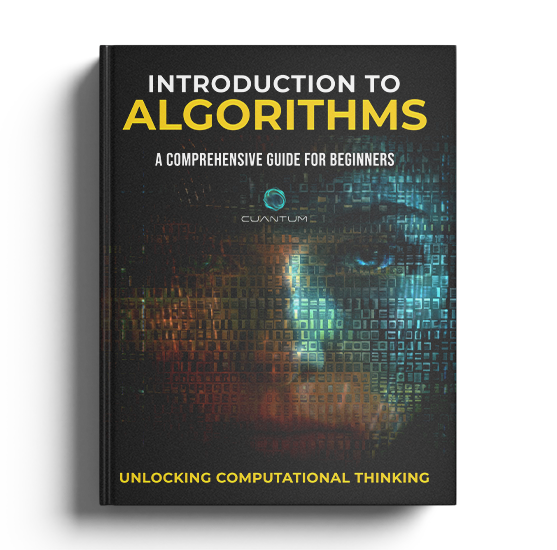Chapter 2: Pseudocode and Flowcharts
2.2 Understanding Flowcharts
Pseudocode is a textual description of an algorithm, which can be helpful in understanding complex operations. However, while pseudocode is useful in describing the steps involved in an algorithm, it can sometimes be difficult to visualize the actual sequence of operations.
This is where flowcharts come in handy: they provide a graphical representation of the logical flow and decision-making process behind an algorithm or a program. By using shapes and symbols to represent different operations and decisions, flowcharts can help to make even the most complex algorithms easier to understand.
Additionally, flowcharts can be a useful tool in communicating complex ideas to others, as they offer a highly visual way of mapping out the logical flow of a process. In this way, flowcharts can be an important tool for anyone involved in developing or analyzing algorithms and programs.
Flowcharts use standardized symbols to represent different types of actions or steps in a process. The most commonly used symbols in flowcharts are:
Oval or Rounded Rectangle
This symbol is commonly used in flowcharts to represent the beginning or end of a program or process. It is often used to indicate the start of a program or process that involves multiple steps or stages.
For example, in a software development project, the start symbol may represent the beginning of the project planning phase, which includes tasks such as gathering requirements, creating a project plan, and allocating resources. Similarly, the end symbol may represent the completion of the project, including tasks such as testing, deployment, and maintenance.
The use of the oval symbol to represent the start or end of a process is an intuitive way to convey the flow of a process or program, making it easier for stakeholders to understand and follow.
Rectangle
This symbol is used to represent an action or a processing step, such as a computation or an operation.
A rectangle is a geometric shape that has four sides and four right angles. It is a two-dimensional figure that is widely used in mathematics and various fields, including computer science and engineering.
In flowcharts, rectangles are used to represent a wide range of actions or processing steps. These can include computations, operations, or any other activity that involves manipulating data or information. By using rectangles in flowcharts, it is easier to visualize and understand the different steps involved in a process, making it a useful tool for problem-solving and decision-making.
Diamond
This symbol is used to represent a decision point, such as a conditional statement or a loop. A decision point is a critical juncture in the flow of a program where a choice must be made between two or more possible paths. In programming, we use the diamond symbol to represent such decision points.
This symbol is commonly used to denote a conditional statement, such as an if-else statement, where the program must choose between two different code blocks based on the result of a logical test. It can also be used to represent a loop construct, where the program repeats a set of instructions until a certain condition is met.
Therefore, the diamond symbol is a crucial tool for programmers as it helps to structure the flow of a program and make it more efficient and effective.
Arrows
These are very important symbols in process mapping because they provide a visual representation of the flow or sequence of the process. By connecting the symbols, arrows help to illustrate how the process moves forward and how each step depends on the previous one.
In addition, arrows can be used to show different types of flows, such as material flow, information flow, or decision flow, which can be very useful in identifying potential problems or inefficiencies in the process.
Therefore, it is essential to use arrows correctly and consistently when creating process maps, to ensure that the map accurately represents the process and can be easily understood by others.
Let's illustrate these concepts with an example. Consider an algorithm to determine whether a number is positive, negative, or zero. Here's how we might represent this in a flowchart:
Start
|
v
Is Number > 0? --Yes--> Print "Positive"
|
No
v
Is Number < 0? --Yes--> Print "Negative"
|
No
v
Print "Zero"
|
EndIn this flowchart, we start at the top and follow the arrows depending on the outcome of the decision points. If the number is greater than zero, we print "Positive". If not, we move to the next decision point: if the number is less than zero, we print "Negative". If it's not greater or less than zero, it must be zero, so we print "Zero".
Like pseudocode, flowcharts are not meant to be executed on a computer. They serve as a tool for planning, designing, and visualizing algorithms, making it easier to communicate and discuss the algorithm's logic with others, including those who may not have a strong background in programming.
Flowcharts are especially useful when working with complex algorithms, as they can help to clarify the flow of logic and make it easier to identify potential errors or inefficiencies in the algorithm's design.
Here are a few additional points to consider when creating flowcharts:
Keep it Simple
One of the benefits of using a flowchart is that it can simplify the understanding of a process. By breaking down complex steps into smaller, more manageable parts, a flowchart can make even the most complicated process seem more straightforward.
To achieve this goal, it's important to keep your flowcharts as straightforward and uncluttered as possible. This means removing any unnecessary details or steps that might confuse the reader and focusing only on the key ideas that need to be conveyed.
Use Direction Consistently
Typically, flowcharts flow from top to bottom and left to right. Consistency in direction can help avoid confusion. When creating flowcharts, it is important to maintain a consistent direction. This means that flowcharts should usually flow from top to bottom and left to right. By maintaining a consistent direction, you can help to avoid confusion and make it easier for others to understand the flowchart. It is also a good idea to use arrows to indicate the direction of the flow.
This can help to guide the reader's eyes and make it easier to follow the flow of information. Additionally, you may want to include labels and captions to help explain the different steps in the flowchart.
This can be especially helpful if the flowchart is complex or if you need to communicate a lot of information. By taking the time to create a clear and consistent flowchart, you can help to ensure that your audience is able to understand the information that you are trying to communicate.
Label Your Arrows
It is important to label your arrows when creating a flowchart. This is especially crucial when the flowchart branches out, particularly at decision points. By clearly labeling the arrows that come out of the decision point, you can easily show under what conditions to follow a particular path.
This way, the flowchart becomes more organized and easier to understand, making it more efficient and effective in achieving its purpose. So, always remember to label your arrows to ensure clarity and accuracy in your flowchart.
Clearly Define Each Step
Each step in your flowchart should be a distinct, atomic operation that performs a specific action. When creating a flowchart, it is essential to ensure that each step is clearly defined. This means that each step should be an individual and distinct operation that performs a particular action.
To provide clarity in your flowchart, you may need to elaborate on the actions performed by each step. One way to do this is to use descriptive text to explain each step in greater detail.
Additionally, you should ensure that each step is atomic, meaning that it cannot be further broken down into smaller steps. By creating clear and concise steps in your flowchart, you can ensure that your diagram accurately represents the process it is intended to convey.
Validate Your Flowchart
After you've finished drafting a flowchart, it's always a good idea to step through it to ensure that it accurately represents the process you're trying to diagram. This will not only help you spot any missing steps or logical errors, but it will also give you a chance to identify any potential improvements or optimizations that can be made to the process.
For example, you might discover that certain steps can be combined or eliminated altogether, or that there are opportunities to leverage technology or automation to streamline the process. By taking the time to validate your flowchart, you can ensure that it not only accurately captures the current state of the process, but also serves as a valuable tool for continuous improvement and optimization.
Choosing the Right Level of Detail
When creating a flowchart, it is important to consider the level of detail needed in order to convey information effectively. If the level of detail is too high, the flowchart may become confusing and difficult to understand. However, if the level of detail is too low, it may not provide enough information to be helpful.
To determine the appropriate level of detail, it is important to consider both the complexity of the algorithm and the intended audience of the flowchart. If the algorithm is highly complex, it may be necessary to include more detail in the flowchart to ensure that it is fully understood. However, if the intended audience is not familiar with the topic, it may be necessary to include additional information to provide context.
It is important to consider the purpose of the flowchart. If the purpose is to provide a high-level overview of the algorithm, a lower level of detail may be appropriate. However, if the purpose is to provide a step-by-step guide, a higher level of detail may be necessary.
In summary, when creating a flowchart, it is important to strike a balance between providing enough detail to be helpful without overwhelming the reader. This balance will depend on the complexity of the algorithm and the intended audience of the flowchart.
Breaking Down Complex Processes
When dealing with a complex algorithm, it may be beneficial to break the process down into smaller, more manageable sub-processes. By breaking it down, you can better understand and visualize each step of the process.
You can represent each sub-process as a separate flowchart, which will allow you to focus on each individual part of the algorithm. Once each sub-process is represented, you can then link them together to create a high-level flowchart that provides a comprehensive overview of the entire algorithm.
This will make it easier to explain the algorithm to others or to identify potential errors or inefficiencies within the algorithm.
Using Color and Design Elements
Though not a necessity, using color and other design elements can help make a flowchart more readable and engaging. This is because different colors can be used to represent different types of operations, to highlight the most important parts of the algorithm, or to indicate the flow of data.
For instance, one can use a certain color to indicate decision points, another color to indicate input/output operations, and yet another color to indicate calculations. This visual differentiation can be particularly helpful for individuals who are new to the flowchart or algorithm. Furthermore, the use of color can also help to break up large blocks of text and make the flowchart more aesthetically pleasing.
Design elements such as arrows, boxes, and lines can also be used to make the flowchart more organized and easier to follow. For example, arrows can indicate the direction of the flow of data, and boxes can be used to group related operations or actions. Overall, while using color and design elements is not mandatory, it is a useful technique that can help to make a flowchart more accessible, engaging, and easy-to-understand.
Revising and Refining
A flowchart is a valuable design tool that helps us to understand the logic flow of an algorithm. However, like any other design tool, it's unlikely to be perfect in its first draft. That's why it's important to revisit and refine your flowchart as you develop your algorithm.
In doing so, you will be able to identify any errors, inconsistencies, or inefficiencies in your algorithm and make the necessary adjustments. Moreover, as new insights or changes arise during the development process, you can modify your flowchart accordingly to ensure that it accurately represents the updated version of your algorithm.
This iterative process of revising and refining your flowchart will ultimately result in a more robust and effective algorithm that achieves your desired outcomes.
Flowchart Software
There are many software tools available that can help you create professional-looking flowcharts. Some of these offer features like drag-and-drop symbols, automatic alignment and positioning, color schemes, and so on. They can be a big help if you're creating complex flowcharts or if you're sharing them with others.
If you are looking to create a flowchart, you may want to consider using specialized software tools that can help you design and visualize your ideas. These tools offer a variety of features that can assist you in creating professional-looking and complex flowcharts with ease.
For example, some of these tools have drag-and-drop symbols that make it easy to add and modify elements in your chart. Additionally, they may have automatic alignment and positioning features that can help you keep your chart neat and organized. You can also select from a range of preset color schemes to make your chart more visually appealing and enhance its overall readability.
Moreover, using flowchart software can be especially beneficial if you plan on sharing your chart with others. These programs often come with a range of collaboration and sharing features, such as the ability to export your chart in different formats or share it directly with others via email or cloud storage platforms. This can make it easier to work with others on complex projects and ensure that everyone is on the same page.
Overall, flowchart software can be an excellent investment for anyone who frequently creates flowcharts or needs to collaborate with others on complex projects. With the range of features and benefits they offer, these tools are sure to help streamline your workflow and improve the quality of your work.
In terms of more advanced topics, there are a variety of more complex symbols used in flowcharts to denote different types of operations, such as data input/output, preparing data, manual operations, and so on. However, for the sake of simplicity and focusing on the core logic of algorithms, we usually stick to the basic symbols I described in the main text.
In summary, flowcharts are a highly valuable tool for visualizing the logic of an algorithm and communicating it to others. Together with pseudocode, they form the basic toolkit for designing and documenting algorithms.
2.2 Understanding Flowcharts
Pseudocode is a textual description of an algorithm, which can be helpful in understanding complex operations. However, while pseudocode is useful in describing the steps involved in an algorithm, it can sometimes be difficult to visualize the actual sequence of operations.
This is where flowcharts come in handy: they provide a graphical representation of the logical flow and decision-making process behind an algorithm or a program. By using shapes and symbols to represent different operations and decisions, flowcharts can help to make even the most complex algorithms easier to understand.
Additionally, flowcharts can be a useful tool in communicating complex ideas to others, as they offer a highly visual way of mapping out the logical flow of a process. In this way, flowcharts can be an important tool for anyone involved in developing or analyzing algorithms and programs.
Flowcharts use standardized symbols to represent different types of actions or steps in a process. The most commonly used symbols in flowcharts are:
Oval or Rounded Rectangle
This symbol is commonly used in flowcharts to represent the beginning or end of a program or process. It is often used to indicate the start of a program or process that involves multiple steps or stages.
For example, in a software development project, the start symbol may represent the beginning of the project planning phase, which includes tasks such as gathering requirements, creating a project plan, and allocating resources. Similarly, the end symbol may represent the completion of the project, including tasks such as testing, deployment, and maintenance.
The use of the oval symbol to represent the start or end of a process is an intuitive way to convey the flow of a process or program, making it easier for stakeholders to understand and follow.
Rectangle
This symbol is used to represent an action or a processing step, such as a computation or an operation.
A rectangle is a geometric shape that has four sides and four right angles. It is a two-dimensional figure that is widely used in mathematics and various fields, including computer science and engineering.
In flowcharts, rectangles are used to represent a wide range of actions or processing steps. These can include computations, operations, or any other activity that involves manipulating data or information. By using rectangles in flowcharts, it is easier to visualize and understand the different steps involved in a process, making it a useful tool for problem-solving and decision-making.
Diamond
This symbol is used to represent a decision point, such as a conditional statement or a loop. A decision point is a critical juncture in the flow of a program where a choice must be made between two or more possible paths. In programming, we use the diamond symbol to represent such decision points.
This symbol is commonly used to denote a conditional statement, such as an if-else statement, where the program must choose between two different code blocks based on the result of a logical test. It can also be used to represent a loop construct, where the program repeats a set of instructions until a certain condition is met.
Therefore, the diamond symbol is a crucial tool for programmers as it helps to structure the flow of a program and make it more efficient and effective.
Arrows
These are very important symbols in process mapping because they provide a visual representation of the flow or sequence of the process. By connecting the symbols, arrows help to illustrate how the process moves forward and how each step depends on the previous one.
In addition, arrows can be used to show different types of flows, such as material flow, information flow, or decision flow, which can be very useful in identifying potential problems or inefficiencies in the process.
Therefore, it is essential to use arrows correctly and consistently when creating process maps, to ensure that the map accurately represents the process and can be easily understood by others.
Let's illustrate these concepts with an example. Consider an algorithm to determine whether a number is positive, negative, or zero. Here's how we might represent this in a flowchart:
Start
|
v
Is Number > 0? --Yes--> Print "Positive"
|
No
v
Is Number < 0? --Yes--> Print "Negative"
|
No
v
Print "Zero"
|
EndIn this flowchart, we start at the top and follow the arrows depending on the outcome of the decision points. If the number is greater than zero, we print "Positive". If not, we move to the next decision point: if the number is less than zero, we print "Negative". If it's not greater or less than zero, it must be zero, so we print "Zero".
Like pseudocode, flowcharts are not meant to be executed on a computer. They serve as a tool for planning, designing, and visualizing algorithms, making it easier to communicate and discuss the algorithm's logic with others, including those who may not have a strong background in programming.
Flowcharts are especially useful when working with complex algorithms, as they can help to clarify the flow of logic and make it easier to identify potential errors or inefficiencies in the algorithm's design.
Here are a few additional points to consider when creating flowcharts:
Keep it Simple
One of the benefits of using a flowchart is that it can simplify the understanding of a process. By breaking down complex steps into smaller, more manageable parts, a flowchart can make even the most complicated process seem more straightforward.
To achieve this goal, it's important to keep your flowcharts as straightforward and uncluttered as possible. This means removing any unnecessary details or steps that might confuse the reader and focusing only on the key ideas that need to be conveyed.
Use Direction Consistently
Typically, flowcharts flow from top to bottom and left to right. Consistency in direction can help avoid confusion. When creating flowcharts, it is important to maintain a consistent direction. This means that flowcharts should usually flow from top to bottom and left to right. By maintaining a consistent direction, you can help to avoid confusion and make it easier for others to understand the flowchart. It is also a good idea to use arrows to indicate the direction of the flow.
This can help to guide the reader's eyes and make it easier to follow the flow of information. Additionally, you may want to include labels and captions to help explain the different steps in the flowchart.
This can be especially helpful if the flowchart is complex or if you need to communicate a lot of information. By taking the time to create a clear and consistent flowchart, you can help to ensure that your audience is able to understand the information that you are trying to communicate.
Label Your Arrows
It is important to label your arrows when creating a flowchart. This is especially crucial when the flowchart branches out, particularly at decision points. By clearly labeling the arrows that come out of the decision point, you can easily show under what conditions to follow a particular path.
This way, the flowchart becomes more organized and easier to understand, making it more efficient and effective in achieving its purpose. So, always remember to label your arrows to ensure clarity and accuracy in your flowchart.
Clearly Define Each Step
Each step in your flowchart should be a distinct, atomic operation that performs a specific action. When creating a flowchart, it is essential to ensure that each step is clearly defined. This means that each step should be an individual and distinct operation that performs a particular action.
To provide clarity in your flowchart, you may need to elaborate on the actions performed by each step. One way to do this is to use descriptive text to explain each step in greater detail.
Additionally, you should ensure that each step is atomic, meaning that it cannot be further broken down into smaller steps. By creating clear and concise steps in your flowchart, you can ensure that your diagram accurately represents the process it is intended to convey.
Validate Your Flowchart
After you've finished drafting a flowchart, it's always a good idea to step through it to ensure that it accurately represents the process you're trying to diagram. This will not only help you spot any missing steps or logical errors, but it will also give you a chance to identify any potential improvements or optimizations that can be made to the process.
For example, you might discover that certain steps can be combined or eliminated altogether, or that there are opportunities to leverage technology or automation to streamline the process. By taking the time to validate your flowchart, you can ensure that it not only accurately captures the current state of the process, but also serves as a valuable tool for continuous improvement and optimization.
Choosing the Right Level of Detail
When creating a flowchart, it is important to consider the level of detail needed in order to convey information effectively. If the level of detail is too high, the flowchart may become confusing and difficult to understand. However, if the level of detail is too low, it may not provide enough information to be helpful.
To determine the appropriate level of detail, it is important to consider both the complexity of the algorithm and the intended audience of the flowchart. If the algorithm is highly complex, it may be necessary to include more detail in the flowchart to ensure that it is fully understood. However, if the intended audience is not familiar with the topic, it may be necessary to include additional information to provide context.
It is important to consider the purpose of the flowchart. If the purpose is to provide a high-level overview of the algorithm, a lower level of detail may be appropriate. However, if the purpose is to provide a step-by-step guide, a higher level of detail may be necessary.
In summary, when creating a flowchart, it is important to strike a balance between providing enough detail to be helpful without overwhelming the reader. This balance will depend on the complexity of the algorithm and the intended audience of the flowchart.
Breaking Down Complex Processes
When dealing with a complex algorithm, it may be beneficial to break the process down into smaller, more manageable sub-processes. By breaking it down, you can better understand and visualize each step of the process.
You can represent each sub-process as a separate flowchart, which will allow you to focus on each individual part of the algorithm. Once each sub-process is represented, you can then link them together to create a high-level flowchart that provides a comprehensive overview of the entire algorithm.
This will make it easier to explain the algorithm to others or to identify potential errors or inefficiencies within the algorithm.
Using Color and Design Elements
Though not a necessity, using color and other design elements can help make a flowchart more readable and engaging. This is because different colors can be used to represent different types of operations, to highlight the most important parts of the algorithm, or to indicate the flow of data.
For instance, one can use a certain color to indicate decision points, another color to indicate input/output operations, and yet another color to indicate calculations. This visual differentiation can be particularly helpful for individuals who are new to the flowchart or algorithm. Furthermore, the use of color can also help to break up large blocks of text and make the flowchart more aesthetically pleasing.
Design elements such as arrows, boxes, and lines can also be used to make the flowchart more organized and easier to follow. For example, arrows can indicate the direction of the flow of data, and boxes can be used to group related operations or actions. Overall, while using color and design elements is not mandatory, it is a useful technique that can help to make a flowchart more accessible, engaging, and easy-to-understand.
Revising and Refining
A flowchart is a valuable design tool that helps us to understand the logic flow of an algorithm. However, like any other design tool, it's unlikely to be perfect in its first draft. That's why it's important to revisit and refine your flowchart as you develop your algorithm.
In doing so, you will be able to identify any errors, inconsistencies, or inefficiencies in your algorithm and make the necessary adjustments. Moreover, as new insights or changes arise during the development process, you can modify your flowchart accordingly to ensure that it accurately represents the updated version of your algorithm.
This iterative process of revising and refining your flowchart will ultimately result in a more robust and effective algorithm that achieves your desired outcomes.
Flowchart Software
There are many software tools available that can help you create professional-looking flowcharts. Some of these offer features like drag-and-drop symbols, automatic alignment and positioning, color schemes, and so on. They can be a big help if you're creating complex flowcharts or if you're sharing them with others.
If you are looking to create a flowchart, you may want to consider using specialized software tools that can help you design and visualize your ideas. These tools offer a variety of features that can assist you in creating professional-looking and complex flowcharts with ease.
For example, some of these tools have drag-and-drop symbols that make it easy to add and modify elements in your chart. Additionally, they may have automatic alignment and positioning features that can help you keep your chart neat and organized. You can also select from a range of preset color schemes to make your chart more visually appealing and enhance its overall readability.
Moreover, using flowchart software can be especially beneficial if you plan on sharing your chart with others. These programs often come with a range of collaboration and sharing features, such as the ability to export your chart in different formats or share it directly with others via email or cloud storage platforms. This can make it easier to work with others on complex projects and ensure that everyone is on the same page.
Overall, flowchart software can be an excellent investment for anyone who frequently creates flowcharts or needs to collaborate with others on complex projects. With the range of features and benefits they offer, these tools are sure to help streamline your workflow and improve the quality of your work.
In terms of more advanced topics, there are a variety of more complex symbols used in flowcharts to denote different types of operations, such as data input/output, preparing data, manual operations, and so on. However, for the sake of simplicity and focusing on the core logic of algorithms, we usually stick to the basic symbols I described in the main text.
In summary, flowcharts are a highly valuable tool for visualizing the logic of an algorithm and communicating it to others. Together with pseudocode, they form the basic toolkit for designing and documenting algorithms.
2.2 Understanding Flowcharts
Pseudocode is a textual description of an algorithm, which can be helpful in understanding complex operations. However, while pseudocode is useful in describing the steps involved in an algorithm, it can sometimes be difficult to visualize the actual sequence of operations.
This is where flowcharts come in handy: they provide a graphical representation of the logical flow and decision-making process behind an algorithm or a program. By using shapes and symbols to represent different operations and decisions, flowcharts can help to make even the most complex algorithms easier to understand.
Additionally, flowcharts can be a useful tool in communicating complex ideas to others, as they offer a highly visual way of mapping out the logical flow of a process. In this way, flowcharts can be an important tool for anyone involved in developing or analyzing algorithms and programs.
Flowcharts use standardized symbols to represent different types of actions or steps in a process. The most commonly used symbols in flowcharts are:
Oval or Rounded Rectangle
This symbol is commonly used in flowcharts to represent the beginning or end of a program or process. It is often used to indicate the start of a program or process that involves multiple steps or stages.
For example, in a software development project, the start symbol may represent the beginning of the project planning phase, which includes tasks such as gathering requirements, creating a project plan, and allocating resources. Similarly, the end symbol may represent the completion of the project, including tasks such as testing, deployment, and maintenance.
The use of the oval symbol to represent the start or end of a process is an intuitive way to convey the flow of a process or program, making it easier for stakeholders to understand and follow.
Rectangle
This symbol is used to represent an action or a processing step, such as a computation or an operation.
A rectangle is a geometric shape that has four sides and four right angles. It is a two-dimensional figure that is widely used in mathematics and various fields, including computer science and engineering.
In flowcharts, rectangles are used to represent a wide range of actions or processing steps. These can include computations, operations, or any other activity that involves manipulating data or information. By using rectangles in flowcharts, it is easier to visualize and understand the different steps involved in a process, making it a useful tool for problem-solving and decision-making.
Diamond
This symbol is used to represent a decision point, such as a conditional statement or a loop. A decision point is a critical juncture in the flow of a program where a choice must be made between two or more possible paths. In programming, we use the diamond symbol to represent such decision points.
This symbol is commonly used to denote a conditional statement, such as an if-else statement, where the program must choose between two different code blocks based on the result of a logical test. It can also be used to represent a loop construct, where the program repeats a set of instructions until a certain condition is met.
Therefore, the diamond symbol is a crucial tool for programmers as it helps to structure the flow of a program and make it more efficient and effective.
Arrows
These are very important symbols in process mapping because they provide a visual representation of the flow or sequence of the process. By connecting the symbols, arrows help to illustrate how the process moves forward and how each step depends on the previous one.
In addition, arrows can be used to show different types of flows, such as material flow, information flow, or decision flow, which can be very useful in identifying potential problems or inefficiencies in the process.
Therefore, it is essential to use arrows correctly and consistently when creating process maps, to ensure that the map accurately represents the process and can be easily understood by others.
Let's illustrate these concepts with an example. Consider an algorithm to determine whether a number is positive, negative, or zero. Here's how we might represent this in a flowchart:
Start
|
v
Is Number > 0? --Yes--> Print "Positive"
|
No
v
Is Number < 0? --Yes--> Print "Negative"
|
No
v
Print "Zero"
|
EndIn this flowchart, we start at the top and follow the arrows depending on the outcome of the decision points. If the number is greater than zero, we print "Positive". If not, we move to the next decision point: if the number is less than zero, we print "Negative". If it's not greater or less than zero, it must be zero, so we print "Zero".
Like pseudocode, flowcharts are not meant to be executed on a computer. They serve as a tool for planning, designing, and visualizing algorithms, making it easier to communicate and discuss the algorithm's logic with others, including those who may not have a strong background in programming.
Flowcharts are especially useful when working with complex algorithms, as they can help to clarify the flow of logic and make it easier to identify potential errors or inefficiencies in the algorithm's design.
Here are a few additional points to consider when creating flowcharts:
Keep it Simple
One of the benefits of using a flowchart is that it can simplify the understanding of a process. By breaking down complex steps into smaller, more manageable parts, a flowchart can make even the most complicated process seem more straightforward.
To achieve this goal, it's important to keep your flowcharts as straightforward and uncluttered as possible. This means removing any unnecessary details or steps that might confuse the reader and focusing only on the key ideas that need to be conveyed.
Use Direction Consistently
Typically, flowcharts flow from top to bottom and left to right. Consistency in direction can help avoid confusion. When creating flowcharts, it is important to maintain a consistent direction. This means that flowcharts should usually flow from top to bottom and left to right. By maintaining a consistent direction, you can help to avoid confusion and make it easier for others to understand the flowchart. It is also a good idea to use arrows to indicate the direction of the flow.
This can help to guide the reader's eyes and make it easier to follow the flow of information. Additionally, you may want to include labels and captions to help explain the different steps in the flowchart.
This can be especially helpful if the flowchart is complex or if you need to communicate a lot of information. By taking the time to create a clear and consistent flowchart, you can help to ensure that your audience is able to understand the information that you are trying to communicate.
Label Your Arrows
It is important to label your arrows when creating a flowchart. This is especially crucial when the flowchart branches out, particularly at decision points. By clearly labeling the arrows that come out of the decision point, you can easily show under what conditions to follow a particular path.
This way, the flowchart becomes more organized and easier to understand, making it more efficient and effective in achieving its purpose. So, always remember to label your arrows to ensure clarity and accuracy in your flowchart.
Clearly Define Each Step
Each step in your flowchart should be a distinct, atomic operation that performs a specific action. When creating a flowchart, it is essential to ensure that each step is clearly defined. This means that each step should be an individual and distinct operation that performs a particular action.
To provide clarity in your flowchart, you may need to elaborate on the actions performed by each step. One way to do this is to use descriptive text to explain each step in greater detail.
Additionally, you should ensure that each step is atomic, meaning that it cannot be further broken down into smaller steps. By creating clear and concise steps in your flowchart, you can ensure that your diagram accurately represents the process it is intended to convey.
Validate Your Flowchart
After you've finished drafting a flowchart, it's always a good idea to step through it to ensure that it accurately represents the process you're trying to diagram. This will not only help you spot any missing steps or logical errors, but it will also give you a chance to identify any potential improvements or optimizations that can be made to the process.
For example, you might discover that certain steps can be combined or eliminated altogether, or that there are opportunities to leverage technology or automation to streamline the process. By taking the time to validate your flowchart, you can ensure that it not only accurately captures the current state of the process, but also serves as a valuable tool for continuous improvement and optimization.
Choosing the Right Level of Detail
When creating a flowchart, it is important to consider the level of detail needed in order to convey information effectively. If the level of detail is too high, the flowchart may become confusing and difficult to understand. However, if the level of detail is too low, it may not provide enough information to be helpful.
To determine the appropriate level of detail, it is important to consider both the complexity of the algorithm and the intended audience of the flowchart. If the algorithm is highly complex, it may be necessary to include more detail in the flowchart to ensure that it is fully understood. However, if the intended audience is not familiar with the topic, it may be necessary to include additional information to provide context.
It is important to consider the purpose of the flowchart. If the purpose is to provide a high-level overview of the algorithm, a lower level of detail may be appropriate. However, if the purpose is to provide a step-by-step guide, a higher level of detail may be necessary.
In summary, when creating a flowchart, it is important to strike a balance between providing enough detail to be helpful without overwhelming the reader. This balance will depend on the complexity of the algorithm and the intended audience of the flowchart.
Breaking Down Complex Processes
When dealing with a complex algorithm, it may be beneficial to break the process down into smaller, more manageable sub-processes. By breaking it down, you can better understand and visualize each step of the process.
You can represent each sub-process as a separate flowchart, which will allow you to focus on each individual part of the algorithm. Once each sub-process is represented, you can then link them together to create a high-level flowchart that provides a comprehensive overview of the entire algorithm.
This will make it easier to explain the algorithm to others or to identify potential errors or inefficiencies within the algorithm.
Using Color and Design Elements
Though not a necessity, using color and other design elements can help make a flowchart more readable and engaging. This is because different colors can be used to represent different types of operations, to highlight the most important parts of the algorithm, or to indicate the flow of data.
For instance, one can use a certain color to indicate decision points, another color to indicate input/output operations, and yet another color to indicate calculations. This visual differentiation can be particularly helpful for individuals who are new to the flowchart or algorithm. Furthermore, the use of color can also help to break up large blocks of text and make the flowchart more aesthetically pleasing.
Design elements such as arrows, boxes, and lines can also be used to make the flowchart more organized and easier to follow. For example, arrows can indicate the direction of the flow of data, and boxes can be used to group related operations or actions. Overall, while using color and design elements is not mandatory, it is a useful technique that can help to make a flowchart more accessible, engaging, and easy-to-understand.
Revising and Refining
A flowchart is a valuable design tool that helps us to understand the logic flow of an algorithm. However, like any other design tool, it's unlikely to be perfect in its first draft. That's why it's important to revisit and refine your flowchart as you develop your algorithm.
In doing so, you will be able to identify any errors, inconsistencies, or inefficiencies in your algorithm and make the necessary adjustments. Moreover, as new insights or changes arise during the development process, you can modify your flowchart accordingly to ensure that it accurately represents the updated version of your algorithm.
This iterative process of revising and refining your flowchart will ultimately result in a more robust and effective algorithm that achieves your desired outcomes.
Flowchart Software
There are many software tools available that can help you create professional-looking flowcharts. Some of these offer features like drag-and-drop symbols, automatic alignment and positioning, color schemes, and so on. They can be a big help if you're creating complex flowcharts or if you're sharing them with others.
If you are looking to create a flowchart, you may want to consider using specialized software tools that can help you design and visualize your ideas. These tools offer a variety of features that can assist you in creating professional-looking and complex flowcharts with ease.
For example, some of these tools have drag-and-drop symbols that make it easy to add and modify elements in your chart. Additionally, they may have automatic alignment and positioning features that can help you keep your chart neat and organized. You can also select from a range of preset color schemes to make your chart more visually appealing and enhance its overall readability.
Moreover, using flowchart software can be especially beneficial if you plan on sharing your chart with others. These programs often come with a range of collaboration and sharing features, such as the ability to export your chart in different formats or share it directly with others via email or cloud storage platforms. This can make it easier to work with others on complex projects and ensure that everyone is on the same page.
Overall, flowchart software can be an excellent investment for anyone who frequently creates flowcharts or needs to collaborate with others on complex projects. With the range of features and benefits they offer, these tools are sure to help streamline your workflow and improve the quality of your work.
In terms of more advanced topics, there are a variety of more complex symbols used in flowcharts to denote different types of operations, such as data input/output, preparing data, manual operations, and so on. However, for the sake of simplicity and focusing on the core logic of algorithms, we usually stick to the basic symbols I described in the main text.
In summary, flowcharts are a highly valuable tool for visualizing the logic of an algorithm and communicating it to others. Together with pseudocode, they form the basic toolkit for designing and documenting algorithms.
2.2 Understanding Flowcharts
Pseudocode is a textual description of an algorithm, which can be helpful in understanding complex operations. However, while pseudocode is useful in describing the steps involved in an algorithm, it can sometimes be difficult to visualize the actual sequence of operations.
This is where flowcharts come in handy: they provide a graphical representation of the logical flow and decision-making process behind an algorithm or a program. By using shapes and symbols to represent different operations and decisions, flowcharts can help to make even the most complex algorithms easier to understand.
Additionally, flowcharts can be a useful tool in communicating complex ideas to others, as they offer a highly visual way of mapping out the logical flow of a process. In this way, flowcharts can be an important tool for anyone involved in developing or analyzing algorithms and programs.
Flowcharts use standardized symbols to represent different types of actions or steps in a process. The most commonly used symbols in flowcharts are:
Oval or Rounded Rectangle
This symbol is commonly used in flowcharts to represent the beginning or end of a program or process. It is often used to indicate the start of a program or process that involves multiple steps or stages.
For example, in a software development project, the start symbol may represent the beginning of the project planning phase, which includes tasks such as gathering requirements, creating a project plan, and allocating resources. Similarly, the end symbol may represent the completion of the project, including tasks such as testing, deployment, and maintenance.
The use of the oval symbol to represent the start or end of a process is an intuitive way to convey the flow of a process or program, making it easier for stakeholders to understand and follow.
Rectangle
This symbol is used to represent an action or a processing step, such as a computation or an operation.
A rectangle is a geometric shape that has four sides and four right angles. It is a two-dimensional figure that is widely used in mathematics and various fields, including computer science and engineering.
In flowcharts, rectangles are used to represent a wide range of actions or processing steps. These can include computations, operations, or any other activity that involves manipulating data or information. By using rectangles in flowcharts, it is easier to visualize and understand the different steps involved in a process, making it a useful tool for problem-solving and decision-making.
Diamond
This symbol is used to represent a decision point, such as a conditional statement or a loop. A decision point is a critical juncture in the flow of a program where a choice must be made between two or more possible paths. In programming, we use the diamond symbol to represent such decision points.
This symbol is commonly used to denote a conditional statement, such as an if-else statement, where the program must choose between two different code blocks based on the result of a logical test. It can also be used to represent a loop construct, where the program repeats a set of instructions until a certain condition is met.
Therefore, the diamond symbol is a crucial tool for programmers as it helps to structure the flow of a program and make it more efficient and effective.
Arrows
These are very important symbols in process mapping because they provide a visual representation of the flow or sequence of the process. By connecting the symbols, arrows help to illustrate how the process moves forward and how each step depends on the previous one.
In addition, arrows can be used to show different types of flows, such as material flow, information flow, or decision flow, which can be very useful in identifying potential problems or inefficiencies in the process.
Therefore, it is essential to use arrows correctly and consistently when creating process maps, to ensure that the map accurately represents the process and can be easily understood by others.
Let's illustrate these concepts with an example. Consider an algorithm to determine whether a number is positive, negative, or zero. Here's how we might represent this in a flowchart:
Start
|
v
Is Number > 0? --Yes--> Print "Positive"
|
No
v
Is Number < 0? --Yes--> Print "Negative"
|
No
v
Print "Zero"
|
EndIn this flowchart, we start at the top and follow the arrows depending on the outcome of the decision points. If the number is greater than zero, we print "Positive". If not, we move to the next decision point: if the number is less than zero, we print "Negative". If it's not greater or less than zero, it must be zero, so we print "Zero".
Like pseudocode, flowcharts are not meant to be executed on a computer. They serve as a tool for planning, designing, and visualizing algorithms, making it easier to communicate and discuss the algorithm's logic with others, including those who may not have a strong background in programming.
Flowcharts are especially useful when working with complex algorithms, as they can help to clarify the flow of logic and make it easier to identify potential errors or inefficiencies in the algorithm's design.
Here are a few additional points to consider when creating flowcharts:
Keep it Simple
One of the benefits of using a flowchart is that it can simplify the understanding of a process. By breaking down complex steps into smaller, more manageable parts, a flowchart can make even the most complicated process seem more straightforward.
To achieve this goal, it's important to keep your flowcharts as straightforward and uncluttered as possible. This means removing any unnecessary details or steps that might confuse the reader and focusing only on the key ideas that need to be conveyed.
Use Direction Consistently
Typically, flowcharts flow from top to bottom and left to right. Consistency in direction can help avoid confusion. When creating flowcharts, it is important to maintain a consistent direction. This means that flowcharts should usually flow from top to bottom and left to right. By maintaining a consistent direction, you can help to avoid confusion and make it easier for others to understand the flowchart. It is also a good idea to use arrows to indicate the direction of the flow.
This can help to guide the reader's eyes and make it easier to follow the flow of information. Additionally, you may want to include labels and captions to help explain the different steps in the flowchart.
This can be especially helpful if the flowchart is complex or if you need to communicate a lot of information. By taking the time to create a clear and consistent flowchart, you can help to ensure that your audience is able to understand the information that you are trying to communicate.
Label Your Arrows
It is important to label your arrows when creating a flowchart. This is especially crucial when the flowchart branches out, particularly at decision points. By clearly labeling the arrows that come out of the decision point, you can easily show under what conditions to follow a particular path.
This way, the flowchart becomes more organized and easier to understand, making it more efficient and effective in achieving its purpose. So, always remember to label your arrows to ensure clarity and accuracy in your flowchart.
Clearly Define Each Step
Each step in your flowchart should be a distinct, atomic operation that performs a specific action. When creating a flowchart, it is essential to ensure that each step is clearly defined. This means that each step should be an individual and distinct operation that performs a particular action.
To provide clarity in your flowchart, you may need to elaborate on the actions performed by each step. One way to do this is to use descriptive text to explain each step in greater detail.
Additionally, you should ensure that each step is atomic, meaning that it cannot be further broken down into smaller steps. By creating clear and concise steps in your flowchart, you can ensure that your diagram accurately represents the process it is intended to convey.
Validate Your Flowchart
After you've finished drafting a flowchart, it's always a good idea to step through it to ensure that it accurately represents the process you're trying to diagram. This will not only help you spot any missing steps or logical errors, but it will also give you a chance to identify any potential improvements or optimizations that can be made to the process.
For example, you might discover that certain steps can be combined or eliminated altogether, or that there are opportunities to leverage technology or automation to streamline the process. By taking the time to validate your flowchart, you can ensure that it not only accurately captures the current state of the process, but also serves as a valuable tool for continuous improvement and optimization.
Choosing the Right Level of Detail
When creating a flowchart, it is important to consider the level of detail needed in order to convey information effectively. If the level of detail is too high, the flowchart may become confusing and difficult to understand. However, if the level of detail is too low, it may not provide enough information to be helpful.
To determine the appropriate level of detail, it is important to consider both the complexity of the algorithm and the intended audience of the flowchart. If the algorithm is highly complex, it may be necessary to include more detail in the flowchart to ensure that it is fully understood. However, if the intended audience is not familiar with the topic, it may be necessary to include additional information to provide context.
It is important to consider the purpose of the flowchart. If the purpose is to provide a high-level overview of the algorithm, a lower level of detail may be appropriate. However, if the purpose is to provide a step-by-step guide, a higher level of detail may be necessary.
In summary, when creating a flowchart, it is important to strike a balance between providing enough detail to be helpful without overwhelming the reader. This balance will depend on the complexity of the algorithm and the intended audience of the flowchart.
Breaking Down Complex Processes
When dealing with a complex algorithm, it may be beneficial to break the process down into smaller, more manageable sub-processes. By breaking it down, you can better understand and visualize each step of the process.
You can represent each sub-process as a separate flowchart, which will allow you to focus on each individual part of the algorithm. Once each sub-process is represented, you can then link them together to create a high-level flowchart that provides a comprehensive overview of the entire algorithm.
This will make it easier to explain the algorithm to others or to identify potential errors or inefficiencies within the algorithm.
Using Color and Design Elements
Though not a necessity, using color and other design elements can help make a flowchart more readable and engaging. This is because different colors can be used to represent different types of operations, to highlight the most important parts of the algorithm, or to indicate the flow of data.
For instance, one can use a certain color to indicate decision points, another color to indicate input/output operations, and yet another color to indicate calculations. This visual differentiation can be particularly helpful for individuals who are new to the flowchart or algorithm. Furthermore, the use of color can also help to break up large blocks of text and make the flowchart more aesthetically pleasing.
Design elements such as arrows, boxes, and lines can also be used to make the flowchart more organized and easier to follow. For example, arrows can indicate the direction of the flow of data, and boxes can be used to group related operations or actions. Overall, while using color and design elements is not mandatory, it is a useful technique that can help to make a flowchart more accessible, engaging, and easy-to-understand.
Revising and Refining
A flowchart is a valuable design tool that helps us to understand the logic flow of an algorithm. However, like any other design tool, it's unlikely to be perfect in its first draft. That's why it's important to revisit and refine your flowchart as you develop your algorithm.
In doing so, you will be able to identify any errors, inconsistencies, or inefficiencies in your algorithm and make the necessary adjustments. Moreover, as new insights or changes arise during the development process, you can modify your flowchart accordingly to ensure that it accurately represents the updated version of your algorithm.
This iterative process of revising and refining your flowchart will ultimately result in a more robust and effective algorithm that achieves your desired outcomes.
Flowchart Software
There are many software tools available that can help you create professional-looking flowcharts. Some of these offer features like drag-and-drop symbols, automatic alignment and positioning, color schemes, and so on. They can be a big help if you're creating complex flowcharts or if you're sharing them with others.
If you are looking to create a flowchart, you may want to consider using specialized software tools that can help you design and visualize your ideas. These tools offer a variety of features that can assist you in creating professional-looking and complex flowcharts with ease.
For example, some of these tools have drag-and-drop symbols that make it easy to add and modify elements in your chart. Additionally, they may have automatic alignment and positioning features that can help you keep your chart neat and organized. You can also select from a range of preset color schemes to make your chart more visually appealing and enhance its overall readability.
Moreover, using flowchart software can be especially beneficial if you plan on sharing your chart with others. These programs often come with a range of collaboration and sharing features, such as the ability to export your chart in different formats or share it directly with others via email or cloud storage platforms. This can make it easier to work with others on complex projects and ensure that everyone is on the same page.
Overall, flowchart software can be an excellent investment for anyone who frequently creates flowcharts or needs to collaborate with others on complex projects. With the range of features and benefits they offer, these tools are sure to help streamline your workflow and improve the quality of your work.
In terms of more advanced topics, there are a variety of more complex symbols used in flowcharts to denote different types of operations, such as data input/output, preparing data, manual operations, and so on. However, for the sake of simplicity and focusing on the core logic of algorithms, we usually stick to the basic symbols I described in the main text.
In summary, flowcharts are a highly valuable tool for visualizing the logic of an algorithm and communicating it to others. Together with pseudocode, they form the basic toolkit for designing and documenting algorithms.