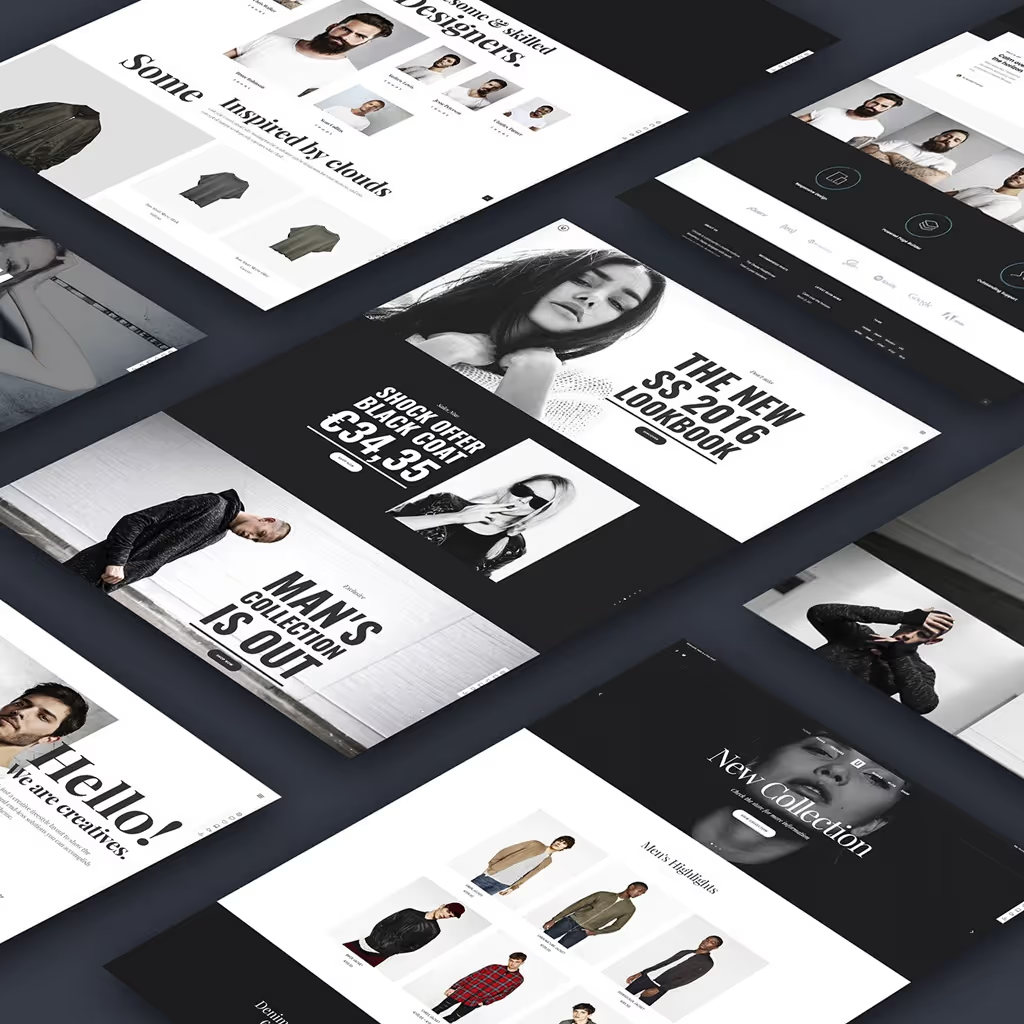In today's digital world, data interchange has become a cornerstone of web development. One of the most popular and versatile formats for data exchange is JSON, or JavaScript Object Notation. JSON's lightweight and human-readable structure makes it an ideal choice for storing and transmitting data between servers and web applications.
Whether you're building a dynamic website, developing a complex web application, or creating a chatbot, understanding how to create, handle, and manipulate JSON files is crucial. In this post, we'll delve into the essentials of JSON, focusing on its usage in JavaScript while also touching upon its applications in Python, especially for chatbot development.
We'll start with the basics of JSON, exploring its structure and syntax. Then, we'll guide you through creating and parsing JSON files in JavaScript, followed by reading and writing JSON data. We'll also cover practical use cases, best practices, and useful tools to enhance your workflow. Additionally, we'll highlight how JSON is used in Python-based chatbots, giving you a comprehensive understanding of its versatility.
By the end of this post, you'll have a solid grasp of JSON and be equipped with the knowledge to effectively integrate it into your JavaScript projects. Let's get started on your journey to mastering JSON!
Understanding JSON
JSON, short for JavaScript Object Notation, is a lightweight data-interchange format that's easy for humans to read and write, and easy for machines to parse and generate. It's widely used in web development for transmitting data between a server and a web application.
JSON Structure
At its core, JSON is composed of key-value pairs. These pairs are enclosed in curly braces {} to form an object, and each key is followed by a colon : and the corresponding value. Multiple key-value pairs are separated by commas.
Here's a simple example of a JSON object:
{
"name": "John Doe",
"age": 30,
"isStudent": false
}In this example, "name", "age", and "isStudent" are keys, and their corresponding values are "John Doe", 30, and false.
Arrays in JSON
JSON also supports arrays, which are ordered lists of values enclosed in square brackets []. These values can be of any type, including other JSON objects. Here's an example that includes an array:
{
"name": "John Doe",
"age": 30,
"isStudent": false,
"courses": ["Math", "Science", "History"]
}Nested JSON Objects
JSON objects can be nested within each other, allowing for complex data structures. For instance:
{
"name": "John Doe",
"age": 30,
"isStudent": false,
"address": {
"street": "123 Main St",
"city": "Anytown",
"zip": "12345"
}
}In this example, the value associated with the "address" key is another JSON object.
JSON vs. Other Data Formats
JSON's simplicity and readability set it apart from other data formats like XML and CSV. While XML can represent hierarchical data and CSV is great for tabular data, JSON strikes a balance by being both hierarchical and easily readable. Here's a quick comparison:
- XML: More verbose, supports attributes and mixed content (text and elements), good for complex hierarchical data.
- CSV: Simple and lightweight, ideal for tabular data, lacks support for hierarchical data.
- JSON: Lightweight and readable, supports hierarchical data, widely used in web development.
In summary, JSON's key-value structure, support for arrays and nested objects, and its balance between simplicity and readability make it an excellent choice for data interchange in modern web development.
Creating JSON Files
Creating JSON files is straightforward due to the simplicity of the format. Whether you're writing JSON manually or generating it programmatically, the process is accessible with the right tools and knowledge.
Tools for Creating JSON Files
You can create JSON files using a variety of tools, ranging from basic text editors to specialized online editors:
- Text Editors: Any text editor, such as Notepad, Sublime Text, or Visual Studio Code, can be used to write JSON files. These editors often provide syntax highlighting, making it easier to spot errors.
- Online Tools: There are numerous online tools available for creating and validating JSON. Some popular options include JSONLint, JSON Editor Online, and JSON Formatter. These tools often include features like error checking and formatting to ensure your JSON is correctly structured.
Basic Syntax and Rules for Writing JSON
Understanding the basic syntax and rules of JSON is crucial for creating valid files:
- Objects and Key-Value Pairs: JSON objects are defined by curly braces
{}. Each key-value pair within an object is separated by a comma. Keys must be strings enclosed in double quotes, and values can be strings, numbers, booleans, null, arrays, or other JSON objects.Example:
{
"name": "Alice",
"age": 25,
"isStudent": true
} - Arrays: Arrays in JSON are defined by square brackets
[]and can contain multiple values separated by commas. These values can be of any JSON data type, including other objects or arrays.Example:
{
"name": "Alice",
"age": 25,
"courses": ["Math", "Physics", "Computer Science"]
} - Nested Objects: JSON allows for nesting objects within other objects, enabling complex data structures.
Example:
{
"name": "Alice",
"age": 25,
"address": {
"street": "456 Maple St",
"city": "Somewhere",
"zip": "67890"
}
}
Example of a Simple JSON File
Here is an example of a simple JSON file that contains a mix of strings, numbers, booleans, arrays, and nested objects:
{
"id": 1,
"name": "John Doe",
"email": "john.doe@example.com",
"isVerified": true,
"age": 29,
"courses": [
"JavaScript",
"Python",
"Machine Learning"
],
"address": {
"street": "123 Main St",
"city": "Anytown",
"zip": "12345"
}
}In this example, we have a JSON object representing a user profile. The object includes various data types and structures, showcasing JSON's flexibility and readability.
Common Mistakes to Avoid
When creating JSON files, it's essential to avoid common mistakes such as:
- Missing Commas: Ensure each key-value pair and array element is correctly separated by a comma.
- Incorrect Use of Quotes: Keys must be enclosed in double quotes. Single quotes are not valid in JSON.
- Trailing Commas: JSON does not allow trailing commas at the end of objects or arrays.
By adhering to these rules and using the right tools, you can create valid and well-structured JSON files with ease.
Parsing JSON in JavaScript
JSON is widely used in web development for data exchange, making it essential to understand how to parse JSON in JavaScript. Parsing JSON involves converting a JSON string into a JavaScript object, which can then be manipulated within your code. JavaScript provides built-in methods to handle this process easily.
JSON.parse()
The JSON.parse() method in JavaScript is used to convert a JSON string into a JavaScript object. This method is straightforward and handles the transformation efficiently.
Syntax:
let jsonObject = JSON.parse(jsonString);Example:
Let's consider a JSON string representing a user profile:
let jsonString = '{"name": "John Doe", "age": 30, "isStudent": false}';To parse this JSON string into a JavaScript object:
let user = JSON.parse(jsonString);
console.log(user.name); // Output: John Doe
console.log(user.age); // Output: 30
console.log(user.isStudent); // Output: falseIn this example, JSON.parse() converts the jsonString into a JavaScript object user, allowing you to access and manipulate the data using standard object notation.
Handling JSON Arrays
JSON often contains arrays, and parsing these arrays in JavaScript is just as simple. Consider a JSON string with an array of courses:
let jsonString = '{"name": "Alice", "courses": ["Math", "Physics", "Chemistry"]}';To parse this JSON string:
let student = JSON.parse(jsonString);
console.log(student.courses); // Output: ["Math", "Physics", "Chemistry"]
console.log(student.courses[0]); // Output: MathHere, JSON.parse() converts the JSON string into a JavaScript object with an array property courses, which you can then access using array indexing.
Error Handling
It's important to handle errors when parsing JSON, as invalid JSON strings can cause your code to break. Use a try...catch block to manage errors gracefully:
let jsonString = '{"name": "John Doe", "age": 30, "isStudent": false}';
try {
let user = JSON.parse(jsonString);
console.log(user);
} catch (error) {
console.error("Invalid JSON string:", error);
}In this example, if jsonString were invalid, the catch block would catch the error and log a message to the console, preventing your application from crashing.
JSON.stringify()
In addition to parsing JSON, you might need to convert JavaScript objects back into JSON strings. The JSON.stringify() method handles this conversion.
Syntax:
let jsonString = JSON.stringify(jsonObject);Example:
let user = {
name: "John Doe",
age: 30,
isStudent: false
};
let jsonString = JSON.stringify(user);
console.log(jsonString); // Output: '{"name":"John Doe","age":30,"isStudent":false}'In this example, JSON.stringify() converts the user object into a JSON string, which can then be transmitted or stored as needed.
Example Use Case
Consider an example where you receive a JSON response from an API and need to parse it:
fetch('<https://api.example.com/data>')
.then(response => response.json())
.then(data => {
console.log(data);
// Further processing of the parsed JSON data
})
.catch(error => {
console.error('Error fetching JSON data:', error);
});In this example, the fetch() function retrieves data from an API, the response is converted to JSON using the .json() method, and then the parsed data is processed within the .then() block.
By mastering JSON.parse() and JSON.stringify(), you can efficiently handle JSON data in your JavaScript applications, making data interchange seamless and effective.
Reading JSON Files in JavaScript
Reading JSON files is a common task in web development, especially when dealing with external data sources or configurations. JavaScript provides multiple ways to read JSON files, whether they're hosted on a server or included within your project. This section will cover how to read JSON files using the fetch API and the older XMLHttpRequest method for compatibility with older browsers.
Using fetch()
The fetch API is the modern way to make network requests in JavaScript. It's a powerful and flexible method for reading JSON files from a server.
Example:
fetch('data.json')
.then(response => {
if (!response.ok) {
throw new Error('Network response was not ok ' + response.statusText);
}
return response.json();
})
.then(data => {
console.log(data);
// Further processing of the parsed JSON data
})
.catch(error => {
console.error('There was a problem with the fetch operation:', error);
});In this example:
fetch('data.json')initiates a network request to retrieve thedata.jsonfile.- The
.then(response => response.json())chain converts the response to a JSON object. - The parsed JSON data is then accessible in the next
.then(data => {...})block. - The
.catch(error => {...})block handles any errors that occur during the fetch operation.
Using XMLHttpRequest
The XMLHttpRequest method is an older technique for making network requests. Although it's less common in modern development due to the convenience of fetch, it's still useful for compatibility with older browsers.
Example:
let xhr = new XMLHttpRequest();
xhr.open('GET', 'data.json', true);
xhr.onload = function() {
if (xhr.status >= 200 && xhr.status < 300) {
let data = JSON.parse(xhr.responseText);
console.log(data);
// Further processing of the parsed JSON data
} else {
console.error('Request failed with status:', xhr.status);
}
};
xhr.onerror = function() {
console.error('Request error');
};
xhr.send();In this example:
xhr.open('GET', 'data.json', true)initializes a GET request to retrieve thedata.jsonfile.xhr.onloadis triggered when the request completes. It checks the status and parses the JSON response usingJSON.parse(xhr.responseText).xhr.onerrorhandles any errors that occur during the request.
Example: Reading a Local JSON File
If you need to read a JSON file included in your project, you can use the fetch API with a relative path. Ensure that your development server is running, as modern browsers prevent reading local files directly due to security restrictions.
Example:
fetch('./data/localData.json')
.then(response => {
if (!response.ok) {
throw new Error('Network response was not ok ' + response.statusText);
}
return response.json();
})
.then(data => {
console.log(data);
// Further processing of the parsed JSON data
})
.catch(error => {
console.error('There was a problem with the fetch operation:', error);
});Best Practices for Reading JSON Files
- Error Handling: Always include error handling to manage network issues or invalid JSON.
- Check Response Status: Verify the response status to ensure the request was successful before parsing JSON.
- Security Considerations: Avoid loading sensitive data from JSON files and ensure your server is configured to handle JSON securely.
Writing JSON Files in JavaScript
Writing JSON files is an essential skill in web development, particularly for tasks such as saving user preferences, exporting data, or interacting with backend services. JavaScript provides several ways to write JSON data, whether on the client side or the server side using Node.js. This section covers methods for both environments.
Writing JSON Files on the Client Side
While directly writing files to the client’s file system is generally restricted due to security reasons, you can enable file downloads or send JSON data to a server. One common approach is to create a downloadable JSON file using the Blob and FileSaver.js libraries.
Example Using Blob:
let data = {
name: "John Doe",
age: 30,
isStudent: false
};
let jsonString = JSON.stringify(data);
let blob = new Blob([jsonString], { type: "application/json" });
let url = URL.createObjectURL(blob);
let a = document.createElement('a');
a.href = url;
a.download = 'data.json';
a.click();
URL.revokeObjectURL(url);In this example:
JSON.stringify(data)converts the JavaScript object to a JSON string.new Blob([jsonString], { type: "application/json" })creates a Blob object representing the JSON data.URL.createObjectURL(blob)generates a temporary URL for the Blob.- An anchor element
<a>is created and triggered programmatically to initiate the download.
Example Using FileSaver.js:
First, include the FileSaver.js library in your project:
<script src="<https://cdnjs.cloudflare.com/ajax/libs/FileSaver.js/2.0.5/FileSaver.min.js>"></script>Then use it to save the JSON file:
let data = {
name: "John Doe",
age: 30,
isStudent: false
};
let jsonString = JSON.stringify(data);
let blob = new Blob([jsonString], { type: "application/json" });
saveAs(blob, 'data.json');This method simplifies the process by using the saveAs function provided by FileSaver.js to create and download the file.
Writing JSON Files on the Server Side with Node.js
When working with a backend environment like Node.js, writing JSON files becomes more straightforward. Node.js provides built-in modules like fs (file system) to handle file operations.
Example Using Node.js:
const fs = require('fs');
let data = {
name: "John Doe",
age: 30,
isStudent: false
};
let jsonString = JSON.stringify(data, null, 2);
fs.writeFile('data.json', jsonString, (err) => {
if (err) {
console.error('Error writing file:', err);
} else {
console.log('File has been written successfully.');
}
});In this example:
JSON.stringify(data, null, 2)converts the JavaScript object to a JSON string, with indentation for readability.fs.writeFile('data.json', jsonString, (err) => {...})writes the JSON string to a file nameddata.json. The callback function handles any errors that might occur during the write operation.
Sending JSON Data to a Server
In many cases, you might need to send JSON data to a server instead of writing it to a file on the client side. This can be achieved using the fetch API to make a POST request.
Example Using fetch API:
let data = {
name: "John Doe",
age: 30,
isStudent: false
};
fetch('<https://example.com/api/data>', {
method: 'POST',
headers: {
'Content-Type': 'application/json'
},
body: JSON.stringify(data)
})
.then(response => {
if (!response.ok) {
throw new Error('Network response was not ok ' + response.statusText);
}
return response.json();
})
.then(data => {
console.log('Success:', data);
})
.catch(error => {
console.error('There was a problem with the fetch operation:', error);
});In this example:
fetch('<https://example.com/api/data>', {...})sends a POST request to the specified URL.headers: { 'Content-Type': 'application/json' }sets the appropriate headers for JSON data.body: JSON.stringify(data)converts the JavaScript object to a JSON string to be sent in the request body.
Best Practices for Writing JSON
- Indentation and Formatting: Use formatting options in
JSON.stringify()to make JSON files readable. - Error Handling: Always include error handling to manage issues during file operations or network requests.
- Security Considerations: Validate and sanitize data before writing or sending JSON to prevent security vulnerabilities.
Manipulating JSON Data in JavaScript
Manipulating JSON data is a crucial skill in web development, as it allows you to update, add, or delete data dynamically in your applications. JSON, which stands for JavaScript Object Notation, is a lightweight data-interchange format that is easy for humans to read and write, and easy for machines to parse and generate.
JavaScript provides various methods to work with JSON objects and arrays effectively, making it a powerful tool for developers. This section will cover how to access, modify, add, and remove data in JSON objects and arrays, providing detailed examples and explanations to help you understand each operation. By mastering these techniques, you will be able to handle complex data structures, improve your application's performance, and enhance user experience.
Accessing JSON Data
Accessing data in a JSON object or array is similar to accessing properties and elements in standard JavaScript objects and arrays.
Example:
let jsonObject = {
name: "John Doe",
age: 30,
isStudent: false,
courses: ["Math", "Physics", "Chemistry"]
};
console.log(jsonObject.name); // Output: John Doe
console.log(jsonObject.age); // Output: 30
console.log(jsonObject.courses[0]); // Output: MathIn this example, dot notation (jsonObject.name) and bracket notation (jsonObject["name"]) can be used to access properties.
Modifying JSON Data
Modifying existing data in a JSON object or array is straightforward. Simply assign a new value to the property or element you want to change.
Example:
jsonObject.age = 31;
jsonObject.courses[1] = "Biology";
console.log(jsonObject.age); // Output: 31
console.log(jsonObject.courses); // Output: ["Math", "Biology", "Chemistry"]In this example, the age property is updated to 31, and the second element of the courses array is changed to "Biology".
Adding Data to JSON Objects and Arrays
Adding new properties to a JSON object or new elements to an array is equally simple.
Example:
jsonObject.email = "john.doe@example.com";
jsonObject.courses.push("Computer Science");
console.log(jsonObject.email); // Output: john.doe@example.com
console.log(jsonObject.courses); // Output: ["Math", "Biology", "Chemistry", "Computer Science"]Here, a new email property is added to the jsonObject, and a new course is appended to the courses array using the push() method.
Removing Data from JSON Objects and Arrays
Removing properties from a JSON object or elements from an array requires different approaches.
Example (Removing Property from Object):
delete jsonObject.isStudent;
console.log(jsonObject.isStudent); // Output: undefinedExample (Removing Element from Array):
jsonObject.courses.splice(1, 1);
console.log(jsonObject.courses); // Output: ["Math", "Chemistry", "Computer Science"]In the first example, the delete operator removes the isStudent property from jsonObject. In the second example, the splice() method removes the second element from the courses array.
Iterating Over JSON Data
Often, you need to iterate over JSON data to process each element or property. JavaScript provides several methods to do this efficiently.
Example (Iterating Over Object Properties):
for (let key in jsonObject) {
if (jsonObject.hasOwnProperty(key)) {
console.log(key + ": " + jsonObject[key]);
}
}Example (Iterating Over Array Elements):
jsonObject.courses.forEach(course => {
console.log(course);
});In the first example, a for...in loop iterates over all properties of the jsonObject, printing each key-value pair. The hasOwnProperty check ensures that inherited properties are not included. In the second example, the forEach() method iterates over each element in the courses array, printing each course.
Example Use Case
Consider an example where you fetch JSON data from an API and need to manipulate it:
fetch('<https://api.example.com/users>')
.then(response => response.json())
.then(users => {
users.forEach(user => {
user.isActive = true; // Add new property
user.age += 1; // Modify existing property
});
console.log(users);
})
.catch(error => {
console.error('Error fetching users:', error);
});In this example, the fetched JSON data is an array of user objects. The code iterates over each user, adds a new isActive property, and increments the age property.
Common Use Cases for JSON in JavaScript
JSON's versatility and simplicity make it an essential tool in web development, playing a crucial role in modern applications. It is used in a wide range of scenarios, from configuration files that ensure the correct setup and functioning of applications, to data interchange between client and server, which facilitates seamless communication and data exchange.
This section highlights some of the most common and significant use cases for JSON in JavaScript, demonstrating its importance in various aspects of web development, such as API integration, data storage, and real-time data updates.
Configuration Files
JSON is often used to store configuration settings for web applications. These settings can include anything from API endpoints to user preferences. Using JSON for configuration files ensures that your settings are structured and easy to read.
Example:
{
"apiBaseUrl": "<https://api.example.com>",
"timeout": 5000,
"theme": "dark"
}In a JavaScript application, you can load and parse this configuration file to apply settings dynamically.
JavaScript Example:
fetch('config.json')
.then(response => response.json())
.then(config => {
console.log('API Base URL:', config.apiBaseUrl);
console.log('Timeout:', config.timeout);
console.log('Theme:', config.theme);
})
.catch(error => {
console.error('Error loading configuration:', error);
});Data Interchange Between Client and Server
One of the most common uses of JSON is to exchange data between a client and a server. When making API requests, JSON is typically used to send and receive data, thanks to its lightweight and readable format.
Example:
fetch('<https://api.example.com/data>', {
method: 'POST',
headers: {
'Content-Type': 'application/json'
},
body: JSON.stringify({
username: 'johndoe',
password: 'securepassword'
})
})
.then(response => response.json())
.then(data => {
console.log('Response from server:', data);
})
.catch(error => {
console.error('Error during fetch operation:', error);
});In this example, JSON is used to send user credentials to the server, and the response is parsed as JSON.
Storing and Retrieving Structured Data
JSON is ideal for storing and retrieving structured data in web applications. This is particularly useful for saving user-generated content, application state, or any data that needs to be persisted between sessions.
Example:
let userData = {
name: "Jane Doe",
age: 28,
preferences: {
theme: "light",
notifications: true
}
};
// Save to local storage
localStorage.setItem('userData', JSON.stringify(userData));
// Retrieve from local storage
let retrievedData = JSON.parse(localStorage.getItem('userData'));
console.log(retrievedData);In this example, user data is stored in the browser's local storage as a JSON string and retrieved later.
JSON in Web APIs
Many web APIs use JSON as the standard format for data interchange. This includes popular services like Google Maps API, OpenWeatherMap API, and many others. When working with these APIs, you'll frequently parse JSON responses to extract and use the data in your application.
Example Using Google Maps API:
fetch('<https://maps.googleapis.com/maps/api/geocode/json?address=1600+Amphitheatre+Parkway&key=YOUR_API_KEY>')
.then(response => response.json())
.then(data => {
console.log('Geocode Data:', data);
let location = data.results[0].geometry.location;
console.log('Latitude:', location.lat);
console.log('Longitude:', location.lng);
})
.catch(error => {
console.error('Error fetching geocode data:', error);
});In this example, JSON is used to parse the geocode data returned by the Google Maps API.
Dynamic Web Content
JSON is also commonly used to load and display dynamic content on web pages without requiring a full page reload. This technique, often referred to as AJAX (Asynchronous JavaScript and XML), is now more commonly implemented using JSON instead of XML.
Example:
function loadUserData() {
fetch('<https://api.example.com/users/1>')
.then(response => response.json())
.then(user => {
document.getElementById('userName').textContent = user.name;
document.getElementById('userAge').textContent = user.age;
})
.catch(error => {
console.error('Error fetching user data:', error);
});
}
document.getElementById('loadUserButton').addEventListener('click', loadUserData);In this example, user data is dynamically loaded and displayed on the web page when a button is clicked.
JSON's lightweight and human-readable format makes it an indispensable tool in JavaScript development. Whether you're working with configuration files, exchanging data with a server, storing structured data, or loading dynamic content, understanding how to effectively use JSON is crucial.
Using JSON in Python Chatbots
JSON, or JavaScript Object Notation, is a crucial component in developing chatbots, particularly when it comes to handling data storage and retrieval. JSON serves as a lightweight data-interchange format that is easy for humans to read and write, and easy for machines to parse and generate.
In Python, JSON is commonly utilized to store various elements such as chatbot responses, user interactions, and configuration settings. These JSON files ensure that the chatbot can effectively manage and recall previous conversations, as well as adapt to new inputs based on pre-configured settings.
This section will delve deeply into how to use JSON in Python-based chatbots. We will cover the basics of reading and writing JSON files, and demonstrate how to integrate these files into your chatbot's workflow. Through detailed examples and practical tips, you will learn how to enhance your chatbot's functionality using JSON. Whether you're storing user preferences, logging chat history, or configuring bot behaviors, understanding JSON is essential for creating a responsive and intelligent chatbot.
Storing Chatbot Responses
One common use of JSON in chatbots is to store predefined responses. This allows for easy modification and scalability of the chatbot's response database.
Example:
{
"greetings": [
"Hello! How can I assist you today?",
"Hi there! What can I do for you?",
"Hey! How may I help you?"
],
"farewells": [
"Goodbye! Have a great day!",
"Bye! Take care!",
"See you later!"
]
}In Python, you can load this JSON data to handle user interactions:
import json
# Load JSON data
with open('responses.json') as f:
responses = json.load(f)
def get_greeting():
import random
return random.choice(responses['greetings'])
def get_farewell():
import random
return random.choice(responses['farewells'])
print(get_greeting())
print(get_farewell())This example loads the JSON file and defines functions to randomly select a greeting or farewell.
Managing User Interactions
Chatbots often need to store user data, such as interaction history or preferences. JSON provides an easy way to serialize and deserialize this data.
Example:
{
"user1": {
"name": "Alice",
"history": [
"Hi, I need help with my order.",
"Can you track my shipment?"
]
},
"user2": {
"name": "Bob",
"history": [
"Hello, I have a question about your product.",
"What is the warranty period?"
]
}
}In Python, you can update this data as the user interacts with the chatbot:
# Load user data
with open('user_data.json') as f:
user_data = json.load(f)
def add_user_interaction(user_id, message):
if user_id in user_data:
user_data[user_id]['history'].append(message)
else:
user_data[user_id] = {"name": "", "history": [message]}
# Add a new interaction
add_user_interaction('user1', 'Thank you for your help!')
# Save the updated user data
with open('user_data.json', 'w') as f:
json.dump(user_data, f, indent=2)This example updates the user interaction history and saves it back to the JSON file.
Configuration Settings
Using JSON for configuration settings allows for easy customization and management of chatbot behavior.
Example:
{
"language": "en",
"response_delay": 2,
"max_retries": 3
}In Python, you can load and use these settings to configure the chatbot:
# Load configuration settings
with open('config.json') as f:
config = json.load(f)
def respond_with_delay(response):
import time
time.sleep(config['response_delay'])
return response
print(respond_with_delay("This is a delayed response."))This example loads configuration settings from a JSON file and uses them to control the chatbot's behavior.
Example: Building a Simple Chatbot
Let's put it all together with a simple chatbot example that uses JSON to manage responses, user interactions, and configuration settings.
responses.json:
{
"greetings": [
"Hello! How can I assist you today?",
"Hi there! What can I do for you?",
"Hey! How may I help you?"
],
"farewells": [
"Goodbye! Have a great day!",
"Bye! Take care!",
"See you later!"
]
}config.json:
{
"response_delay": 1
}user_data.json:
{
"user1": {
"name": "Alice",
"history": []
}
}import json
import time
import random
# Load JSON data
with open('responses.json') as f:
responses = json.load(f)
with open('config.json') as f:
config = json.load(f)
with open('user_data.json') as f:
user_data = json.load(f)
def get_greeting():
return random.choice(responses['greetings'])
def get_farewell():
return random.choice(responses['farewells'])
def add_user_interaction(user_id, message):
if user_id in user_data:
user_data[user_id]['history'].append(message)
else:
user_data[user_id] = {"name": "", "history": [message]}
def respond_with_delay(response):
time.sleep(config['response_delay'])
return response
# Simulate chatbot interaction
user_id = 'user1'
print(respond_with_delay(get_greeting()))
add_user_interaction(user_id, "User said hello.")
response = "I'm here to help you with any questions."
print(respond_with_delay(response))
add_user_interaction(user_id, response)
print(respond_with_delay(get_farewell()))
add_user_interaction(user_id, "User said goodbye.")
# Save the updated user data
with open('user_data.json', 'w') as f:
json.dump(user_data, f, indent=2)This example demonstrates how to build a simple chatbot that uses JSON for storing responses, managing user interactions, and loading configuration settings.
By leveraging JSON in your Python chatbots, you can create flexible and scalable applications that are easy to maintain and extend.
Best Practices for Working with JSON
JSON is a powerful and flexible format for data interchange that is widely used in modern web development. However, to ensure your applications remain robust, secure, and maintainable, it is crucial to adhere to best practices.
This section highlights several key best practices for working with JSON in JavaScript, which include validating JSON data, handling errors gracefully, and ensuring data is properly sanitized. By following these guidelines, developers can create more reliable and secure applications that effectively leverage the versatility of JSON.
Keep JSON Readable and Maintainable
1. Formatting and Indentation:
Proper formatting and indentation make JSON files easier to read and maintain. Use tools or editors that automatically format JSON data.
Example:
{
"name": "John Doe",
"age": 30,
"isStudent": false,
"courses": ["Math", "Physics", "Chemistry"]
}2. Consistent Key Naming:
Maintain consistency in key naming conventions. Use camelCase, snake_case, or kebab-case consistently throughout your JSON files.
Example:
{
"firstName": "John",
"lastName": "Doe",
"isStudent": false
}Validating JSON Data
1. Use JSON Validators:
Before deploying JSON files, validate them using online tools like JSONLint or integrated tools in your development environment to ensure they are syntactically correct.
2. Schema Validation:
For more complex applications, use JSON schema validation to enforce structure, data types, and required fields. Libraries like ajv in JavaScript can help with this.
Example:
const Ajv = require('ajv');
const ajv = new Ajv();
const schema = {
type: "object",
properties: {
name: { type: "string" },
age: { type: "number" },
isStudent: { type: "boolean" }
},
required: ["name", "age"]
};
const validate = ajv.compile(schema);
const valid = validate({ name: "John Doe", age: 30, isStudent: false });
if (!valid) console.log(validate.errors);Handling Errors and Exceptions
1. Try-Catch Blocks:
Always use try-catch blocks when parsing JSON to handle any errors gracefully.
Example:
let jsonString = '{"name": "John Doe", "age": 30, "isStudent": false}';
try {
let user = JSON.parse(jsonString);
console.log(user);
} catch (error) {
console.error("Invalid JSON string:", error);
}2. Default Values:
When dealing with optional fields, provide default values to avoid unexpected errors.
Example:
let user = {
name: "John Doe",
age: 30,
isStudent: false,
courses: []
};
console.log(user.courses || "No courses available");Security Considerations
1. Avoid Executing JSON Data:
Never use eval() to parse JSON data as it can lead to code injection vulnerabilities. Always use JSON.parse().
Example:
// Unsafe
let data = eval('(' + jsonString + ')');
// Safe
let data = JSON.parse(jsonString);2. Sanitize Inputs:
Sanitize any inputs that might be included in JSON data to prevent injection attacks. This is particularly important when JSON data is generated from user inputs.
Example:
function sanitizeInput(input) {
return input.replace(/[<>"'&]/g, function (match) {
const escape = {
'<': '<',
'>': '>',
'"': '"',
"'": ''',
'&': '&'
};
return escape[match];
});
}3. Limit Data Exposure:
When exposing JSON data through APIs, limit the data to only what's necessary. Avoid including sensitive information.
Example:
// Instead of sending complete user object
let user = {
id: 1,
name: "John Doe",
password: "hashedpassword",
email: "john.doe@example.com"
};
// Send only necessary fields
let userResponse = {
id: 1,
name: "John Doe",
email: "john.doe@example.com"
};
res.json(userResponse);Performance Considerations
1. Avoid Deep Nesting:
Deeply nested JSON structures can be harder to parse and manage. Keep the structure as flat as possible.
Example:
// Instead of deeply nested
{
"user": {
"details": {
"name": "John Doe",
"contact": {
"email": "john.doe@example.com",
"phone": "1234567890"
}
}
}
}
// Use a flatter structure
{
"name": "John Doe",
"email": "john.doe@example.com",
"phone": "1234567890"
}2. Optimize JSON Size:
Minimize the size of JSON data being transmitted by removing unnecessary whitespace, comments, or redundant data.
Example:
// Original JSON
{
"name": "John Doe",
"age": 30,
"isStudent": false,
"courses": ["Math", "Physics", "Chemistry"]
}
// Minimized JSON
{"name":"John Doe","age":30,"isStudent":false,"courses":["Math","Physics","Chemistry"]}By following these best practices, you can ensure that your JSON data is well-structured, secure, and efficient. Proper handling and validation of JSON not only improve the robustness of your application but also enhance maintainability and performance. Incorporate these practices into your workflow to make the most out of working with JSON in JavaScript.
Tools and Libraries for Working with JSON
Working with JSON in JavaScript can be streamlined with the help of various tools and libraries. These resources can assist with validation, formatting, and data manipulation, making your development process more efficient and error-free. This section highlights some of the most useful tools and libraries for working with JSON.
Online JSON Validators and Formatters
1. JSONLint JSONLint is a popular online tool for validating and formatting JSON data. It helps you quickly identify syntax errors and ensures your JSON is correctly structured.
2. JSON Formatter & Validator JSON Formatter & Validator not only validates JSON but also formats it for better readability. It offers features like JSON to XML conversion and JSON schema validation.
3. JSON Editor Online JSON Editor Online is a versatile tool that allows you to edit, format, and validate JSON data. It provides a tree view for easy navigation and manipulation of JSON objects.
Popular Libraries and Frameworks
1. axiosaxios is a promise-based HTTP client for JavaScript, often used to fetch JSON data from APIs. It supports all modern browsers and Node.js.
Example:
const axios = require('axios');
axios.get('<https://api.example.com/data>')
.then(response => {
console.log(response.data);
})
.catch(error => {
console.error('Error fetching data:', error);
});2. fetch API
The built-in fetch API provides a simple way to make network requests and handle JSON data. It's widely supported in modern browsers and is a standard choice for web applications.
Example:
fetch('<https://api.example.com/data>')
.then(response => response.json())
.then(data => {
console.log(data);
})
.catch(error => {
console.error('Error fetching data:', error);
});3. ajvajv is a powerful JSON schema validator for JavaScript. It allows you to define the structure of your JSON data and validate it against a schema, ensuring data integrity and consistency.
Example:
const Ajv = require('ajv');
const ajv = new Ajv();
const schema = {
type: "object",
properties: {
name: { type: "string" },
age: { type: "number" },
isStudent: { type: "boolean" }
},
required: ["name", "age"]
};
const validate = ajv.compile(schema);
const data = { name: "John Doe", age: 30, isStudent: false };
const valid = validate(data);
if (!valid) {
console.log(validate.errors);
} else {
console.log('Data is valid');
}Postman for Testing JSON APIs
Postman is an essential tool for testing and interacting with APIs. It allows you to send HTTP requests, inspect responses, and automate testing. Postman simplifies the process of working with JSON APIs, making it easier to debug and develop API integrations.
Example Workflow:
- Create a Request: Set up a new request to your API endpoint.
- Send JSON Data: Use the body tab to send JSON data in a POST request.
- Inspect Response: View the JSON response from the server and validate its correctness.
Screenshot Example:
POST <https://api.example.com/data>
Headers:
Content-Type: application/json
Body (raw JSON):
{
"name": "John Doe",
"age": 30,
"isStudent": false
}
Response:
{
"success": true,
"data": {
"id": 1,
"name": "John Doe",
"age": 30,
"isStudent": false
}
}Additional Tools and Libraries
1. json-serverjson-server allows you to quickly create a fake REST API using a JSON file. It's perfect for prototyping and mocking backend services during development.
Example:
# Install json-server
npm install -g json-server
# Create a db.json file with some data
{
"posts": [
{ "id": 1, "title": "Hello World" }
],
"comments": [
{ "id": 1, "body": "Nice post!" }
]
}
# Start the server
json-server --watch db.json2. lodashlodash is a utility library that offers a range of functions for manipulating arrays, objects, and other data structures. It includes methods specifically designed for working with JSON data.
Example:
const _ = require('lodash');
let data = {
users: [
{ id: 1, name: 'John Doe' },
{ id: 2, name: 'Jane Doe' }
]
};
// Find a user by ID
let user = _.find(data.users, { id: 1 });
console.log(user);By leveraging these tools and libraries, you can simplify the process of working with JSON in JavaScript, ensuring your applications are efficient, maintainable, and robust. Whether you're fetching data from an API, validating JSON structures, or creating a mock server, these resources will help you streamline your development workflow.
Conclusion
JSON has become a fundamental part of modern web development, offering a lightweight and easy-to-use format for data interchange. Whether you're building client-side applications, server-side APIs, or integrating third-party services, mastering JSON is essential for any developer.
In this post, we've covered the basics of JSON, including its structure and syntax. We've explored how to create, parse, read, and write JSON files in JavaScript, providing practical examples to illustrate each concept. We've also delved into manipulating JSON data, highlighting common use cases and best practices to ensure your data handling is efficient and secure.
Additionally, we touched upon the use of JSON in Python chatbots, demonstrating its versatility beyond JavaScript. By following best practices for working with JSON, you can avoid common pitfalls and ensure your applications remain robust and maintainable.
Finally, we've introduced various tools and libraries that can help you work with JSON more effectively, from online validators and formatters to powerful libraries like axios, ajv, and utility tools like Postman and json-server.
By integrating these techniques and tools into your workflow, you can harness the full potential of JSON, making your development process more efficient and your applications more dynamic. We encourage you to practice these skills and experiment with JSON in different scenarios to deepen your understanding and proficiency.
Thank you for joining us on this journey to mastering JSON. If you have any questions or need further clarification, feel free to leave a comment below. Don't forget to subscribe to our newsletter for more tutorials, tips, and updates. Happy coding!
Discover "JavaScript from Zero to Superhero: Unlock Your Web Development Superpowers”

Why Choose This Book?
- Comprehensive Coverage: Covers everything from the fundamentals of JavaScript to advanced topics, ensuring a solid understanding of the language.
- Step-by-Step Instructions: Provides clear, step-by-step instructions to guide you through each concept, making learning easy and enjoyable.
- Practical Exercises: Includes hands-on exercises at the end of each chapter to help you apply what you've learned and build real-world projects.
- Real-World Examples: Features real-world examples that illustrate how to use JavaScript in various web development scenarios.
- Engaging Writing Style: Written in an engaging and accessible style, making complex topics easy to understand.
- Advanced Techniques: Delves into advanced techniques such as asynchronous programming, closures, and JavaScript frameworks to take your skills to the next level.
- Expert Insights: Learn from industry experts who share their tips, tricks, and best practices for mastering JavaScript.
Don't miss out on the opportunity to become a JavaScript superhero. Get your copy of "JavaScript from Zero to Superhero: Unlock Your Web Development Superpowers" today and start building dynamic, interactive web applications with confidence!